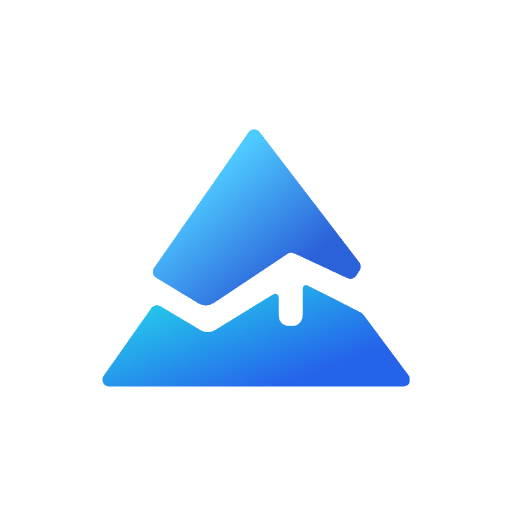Pine Script Plot Dashed Line & Customize Line Style
When working with Pine Script on TradingView, one common requirement is to plot dashed lines for better visual representation of data on charts. This article will provide a comprehensive guide on how to implement dashed lines in Pine Script, addressing common questions and challenges faced by users. We will explore the syntax, methods, and practical examples to enhance your understanding and application of this feature.
Why Use Dashed Lines?
Dashed lines can be particularly useful in distinguishing between different types of data or signals on a chart. For instance, you might want to represent a moving average with a solid line while indicating a signal line with a dashed line. This differentiation helps traders quickly interpret the information presented.
Plotting Dashed Lines in Pine Script

-
Using
line.new: The most effective way to create dashed lines is by using theline.newfunction. This allows for more customization, including setting styles like dashed lines.// This source code is subject to the terms of the Mozilla Public License 2.0 at https://mozilla.org/MPL/2.0/
// © Pineify
//======================================================================//
// ____ _ _ __ //
// | _ \(_)_ __ ___(_)/ _|_ _ //
// | |_) | | '_ \ / _ \ | |_| | | | //
// | __/| | | | | __/ | _| |_| | //
// |_| |_|_| |_|\___|_|_| \__, | //
// |___/ //
//======================================================================//
//@version=6
indicator(title="Pineify - Best Pine Script Generator] Quick example: line.new()", overlay=true)
// On the last price bar, make a new trend line
if barstate.islast
line.new(x1=bar_index[35], y1=close[35],
x2=bar_index, y2=close)![Pineify - Best Pine Script Generator] Quick example: line.new()](https://r2.pineify.app/assets/072cda47618da5f40b6b111682020d0f.png)
-
Using
plot: Another workaround involves plotting points at intervals to simulate a dashed effect:// This source code is subject to the terms of the Mozilla Public License 2.0 at https://mozilla.org/MPL/2.0/
// © Pineify
//======================================================================//
// ____ _ _ __ //
// | _ \(_)_ __ ___(_)/ _|_ _ //
// | |_) | | '_ \ / _ \ | |_| | | | //
// | __/| | | | | __/ | _| |_| | //
// |_| |_|_| |_|\___|_|_| \__, | //
// |___/ //
//======================================================================//
//@version=6
indicator("[Pineify - Best Pine Script Generator] Plot Dashed Line", overlay=true)
// Define the moving average
smaValue = ta.sma(close, 20)
// Simulate dashed line by plotting at intervals
plot(bar_index % 5 == 0 ? smaValue : na, color=color.blue)![Pineify - Best Pine Script Generator] Plot Dashed Line](https://r2.pineify.app/assets/535f0b285e54272f24700f65fe186a58.png)
Example: Creating a Custom Indicator with Dashed Lines
Here’s an example of how you can create an indicator that uses both solid and dashed lines:
// This source code is subject to the terms of the Mozilla Public License 2.0 at https://mozilla.org/MPL/2.0/
// © Pineify
//======================================================================//
// ____ _ _ __ //
// | _ \(_)_ __ ___(_)/ _|_ _ //
// | |_) | | '_ \ / _ \ | |_| | | | //
// | __/| | | | | __/ | _| |_| | //
// |_| |_|_| |_|\___|_|_| \__, | //
// |___/ //
//======================================================================//
//@version=6
//@version=5
indicator("[Pineify - Best Pine Script Generator] Custom Indicator", overlay=true)
// Calculate two moving averages
smaFast = ta.sma(close, 14)
smaSlow = ta.sma(close, 50)
// Plot solid line for fast SMA
plot(smaFast, color=color.green)
// Use line.new for slow SMA as dashed line
var line slowSMAline = na
if (bar_index % 4 == 0) // Adjust frequency for visibility
slowSMAline := line.new(bar_index[1], smaSlow[1], bar_index, smaSlow, color=color.red, style=line.style_dashed)
![[Pineify - Best Pine Script Generator] Custom Indicator](https://r2.pineify.app/assets/4561bdfe000297306f21982d105f2c7d.png)
Add Dashed Lines to Charts with Pineify
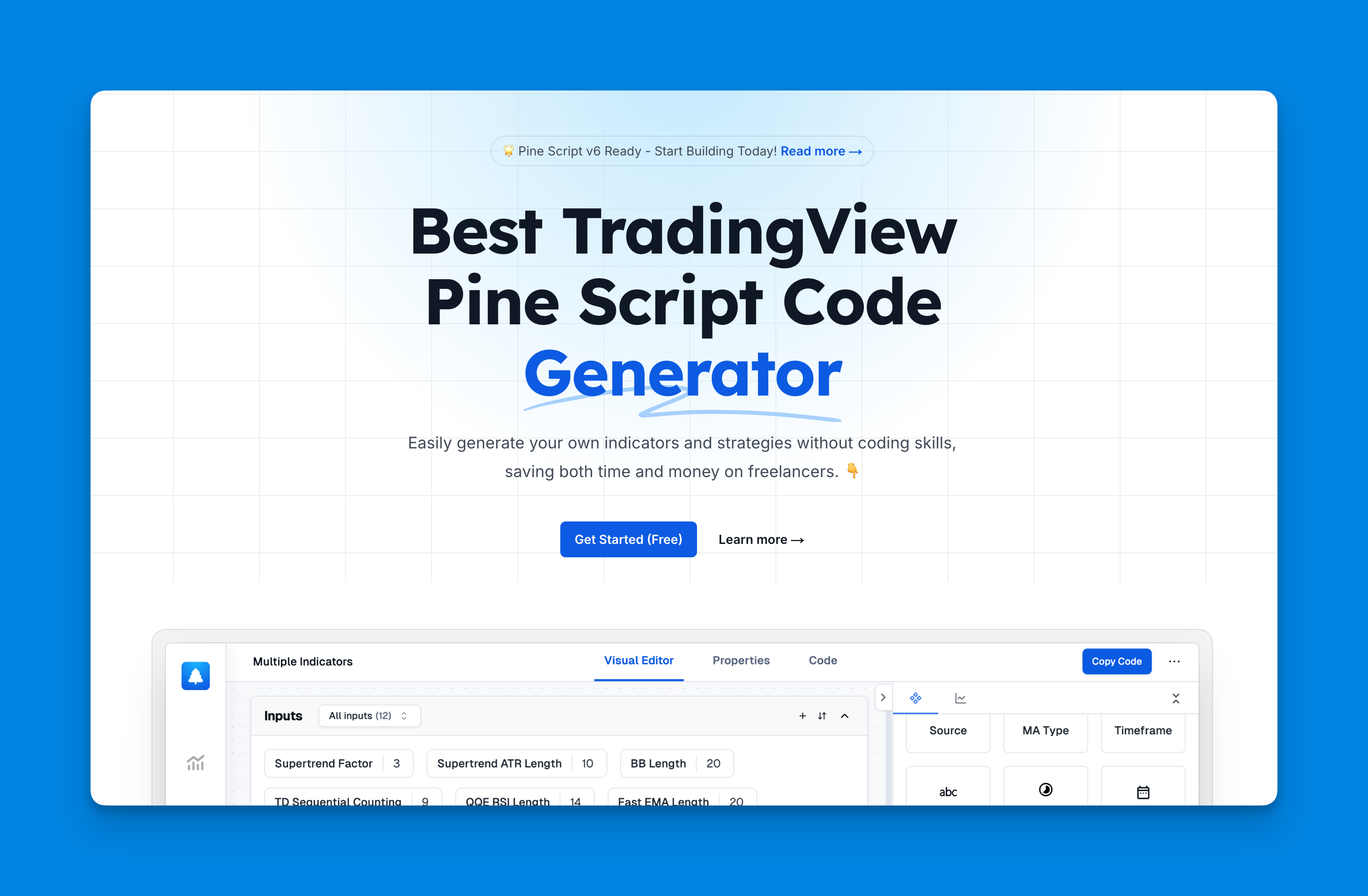
Website: Pineify
Click here to view all the features of Pineify.Enhancing your charts with visual elements is essential for clear data presentation, and Pineify simplifies this process significantly. With Pineify's user-friendly interface, you can easily add dashed lines to your TradingView charts, allowing you to highlight important levels or trends without needing to write a single line of code. This tool is particularly advantageous for traders who wish to customize their visual strategy without any programming knowledge.
By utilizing Pineify, you can plot these dashed lines alongside unlimited indicators, supporting multiple ticker symbols and timeframes. This way, you create a tailored trading environment that enhances both your analysis and decision-making processes. Whether you're marking resistance levels or signaling key events, adding dashed lines through Pineify's intuitive platform makes your charts not only more functional but also visually appealing!
![[Pineify - Best Pine Script Generator] Pineify Plot](https://r2.pineify.app/assets/d0841e34ec032180bb2f7cd05ac6940e.png)
Best Practices for Using Dashed Lines
- Visibility: Ensure that your dashed lines are visible against the chart background. Adjust colors and widths accordingly.
- Frequency: When simulating dashed lines by plotting points at intervals, choose an interval that maintains clarity without cluttering the chart.
- Testing: Always test your scripts in different market conditions to ensure they behave as expected.
Conclusion
Incorporating dashed lines into your Pine Script projects can significantly enhance the readability of your charts. While direct support for dashed lines in the plot() function is limited, utilizing line.new provides a robust workaround. By following the examples and best practices outlined in this article, you can effectively implement this feature in your trading strategies.
References:
- https://stackoverflow.com/questions/58854071/how-to-plot-a-dashed-line-on-pine-script-v4
- https://best-trading-indicator.com/community/bti/forums/3953-strategies/topics/23584-help-modify-a-dotted-line-into-a-solid-line-with-pine-script
- https://www.tradingview.com/pine-script-docs/v4/quickstart-guide/
- https://www.udemy.com/course/learn-tradingview-pine-script-programming-from-scratch/
- https://pinescripters.net/viewtopic.php?t=589
- https://algotrading101.com/learn/pine-script-tradingview-guide/
- https://hackernoon.com/pinescript-for-beginners-writing-your-first-tradingview-indicator
- https://www.reddit.com/r/TradingView/comments/16w53bb/wake_up_tradingview_the_community_wants_dashed/
- https://www.youtube.com/watch?v=D1DIr6OfCTg
- https://analyzingalpha.com/tradingview-pine-script-tutorial