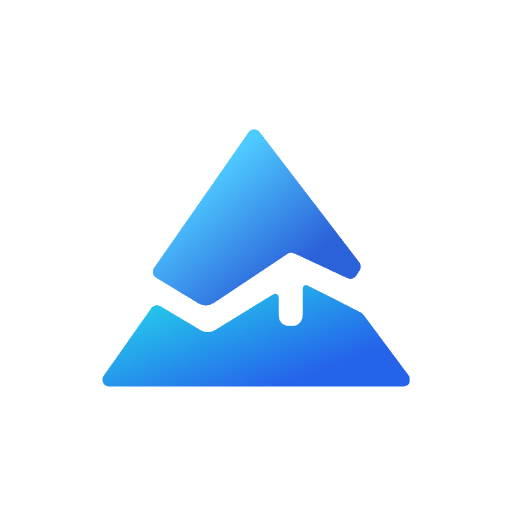How to Run Pine Script in TradingView
Pine Script is TradingView's proprietary coding language that allows users to create custom indicators and trading strategies. It's a valuable tool for traders looking to automate strategies, backtest ideas, and develop personalized analytics.
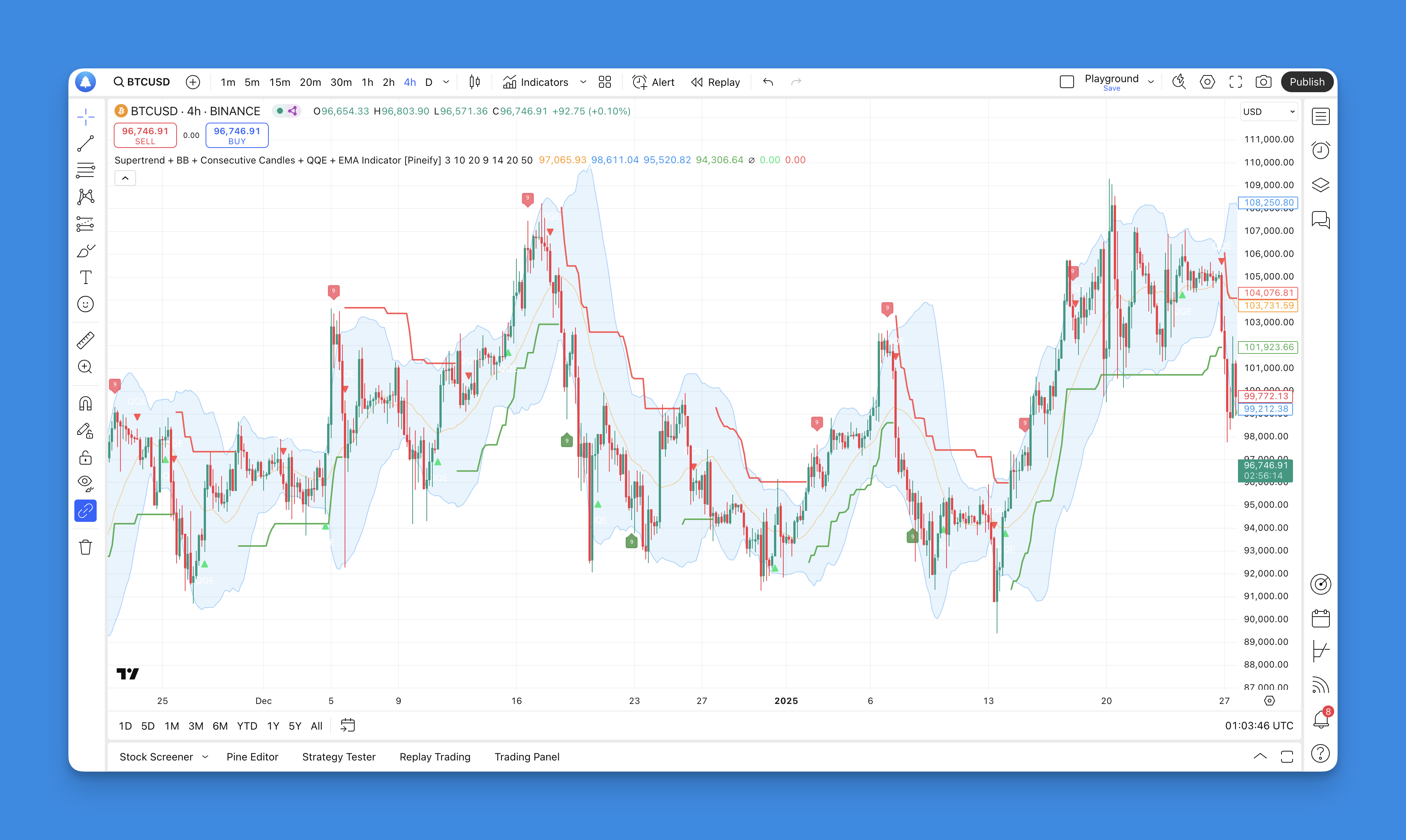
What You’ll Need
- A TradingView account (free or paid)

Steps to Run Pine Script
- Open the Pine Editor: Access the Pine Editor at the bottom of your TradingView chart.
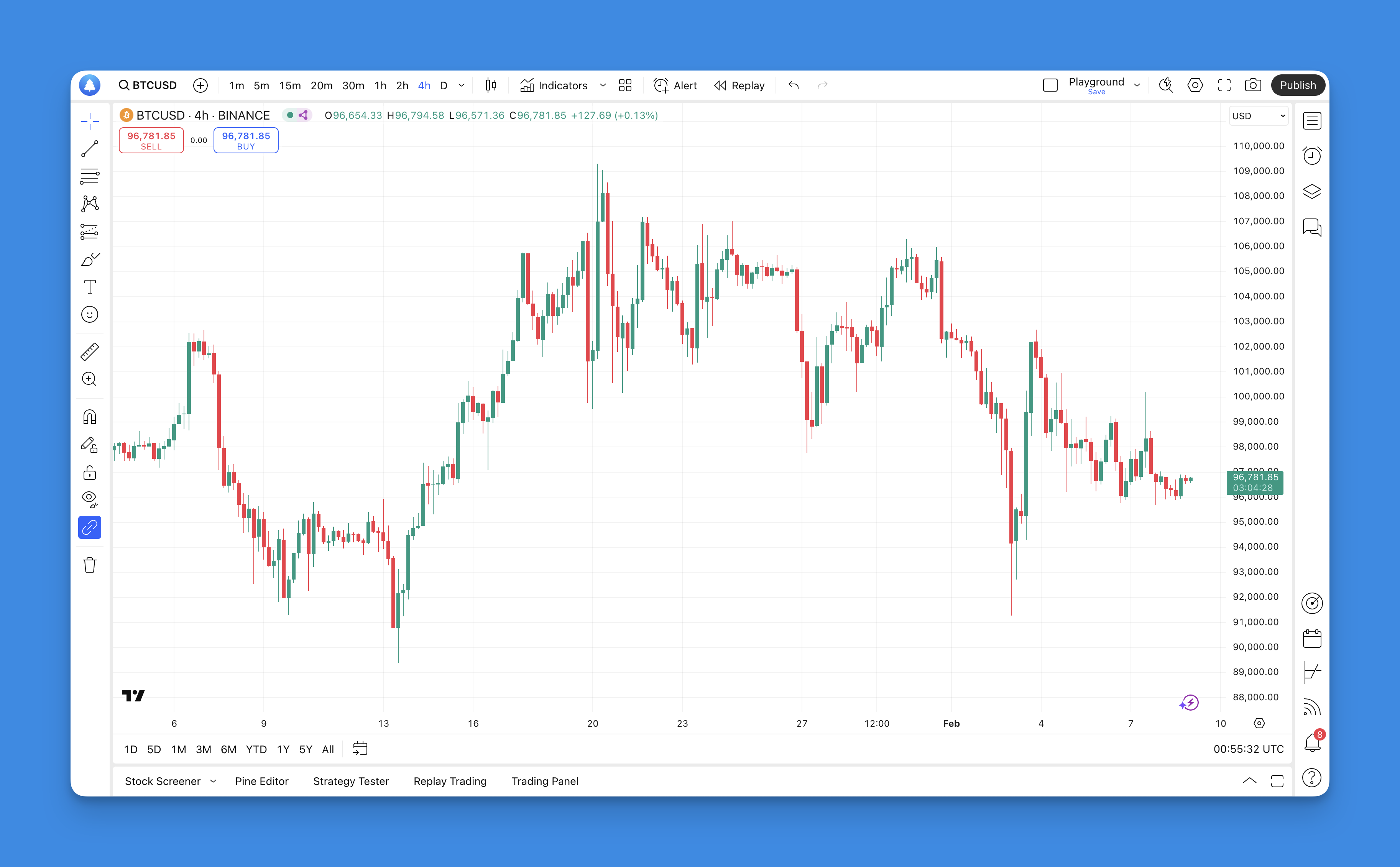
- Create a New Script: In the Pine Editor, create a new script by clicking "New" and selecting either "Blank indicator script" or "Blank strategy script".
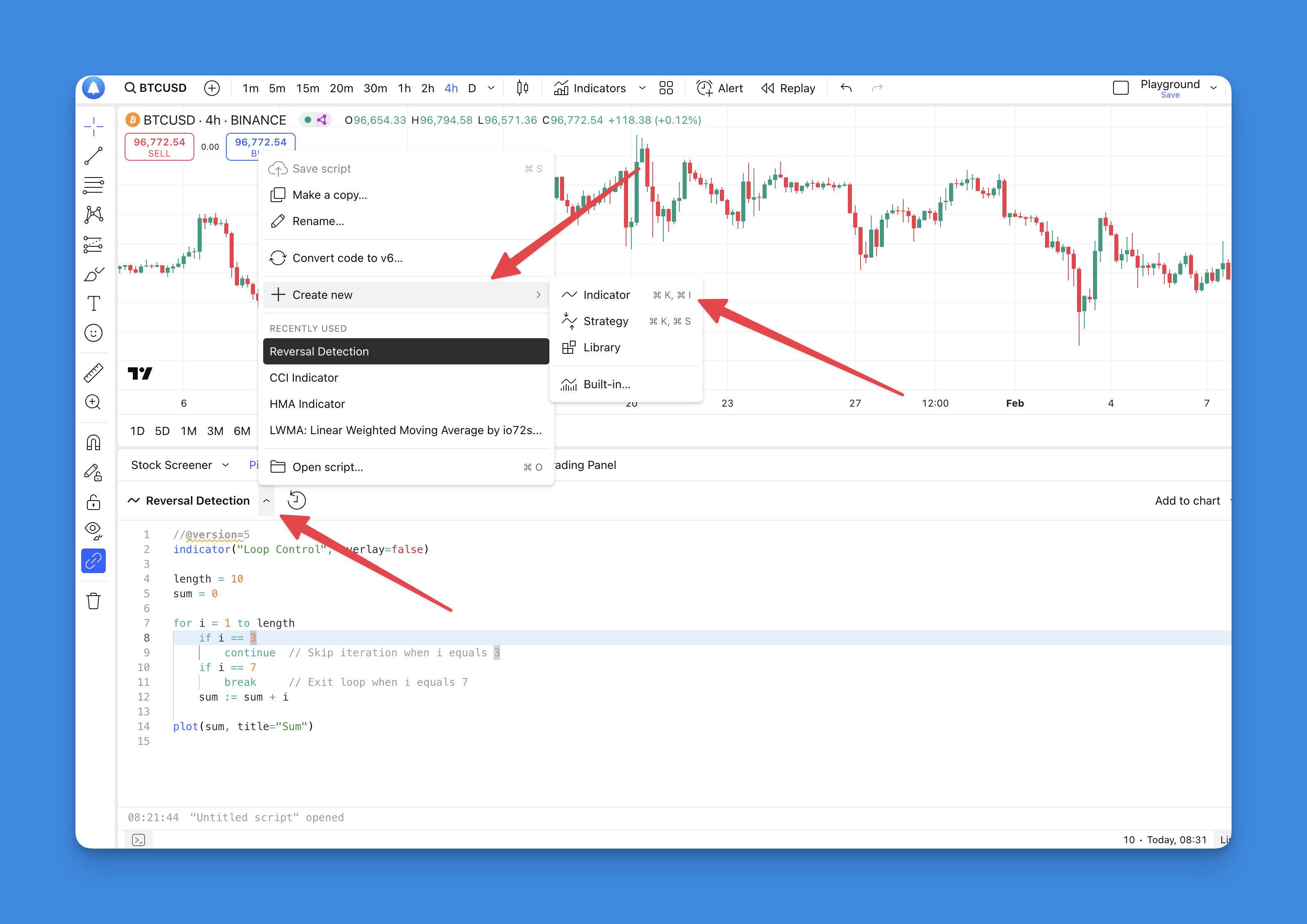
- Write or Paste Your Code: Write your Pine Script code or paste it into the editor. You can define inputs, establish trading signals, and set up alerts.
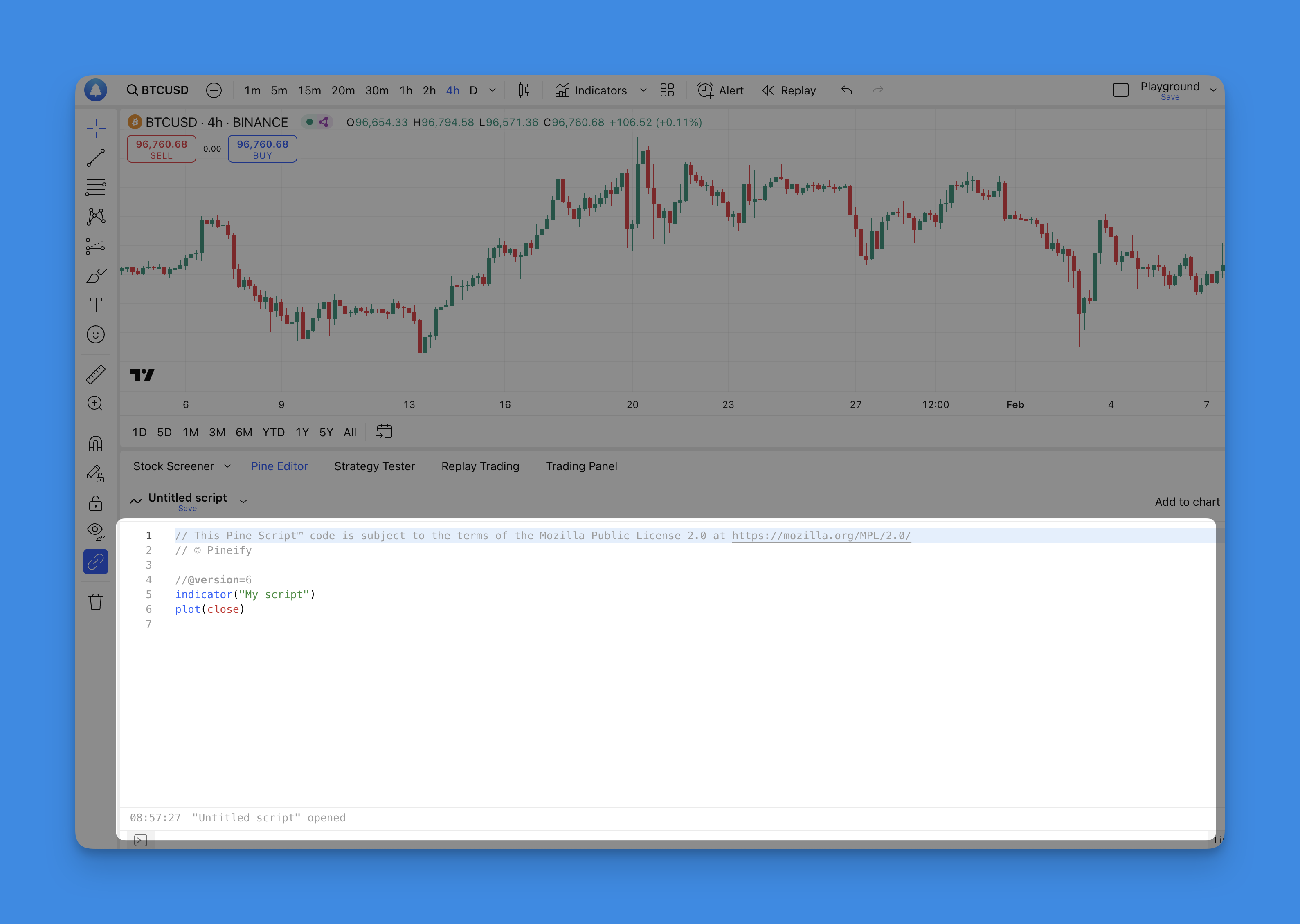
- Save the Script: Save your script by selecting the script name or using the keyboard shortcut Ctrl+S[6]. The script is saved to TradingView's cloud servers.
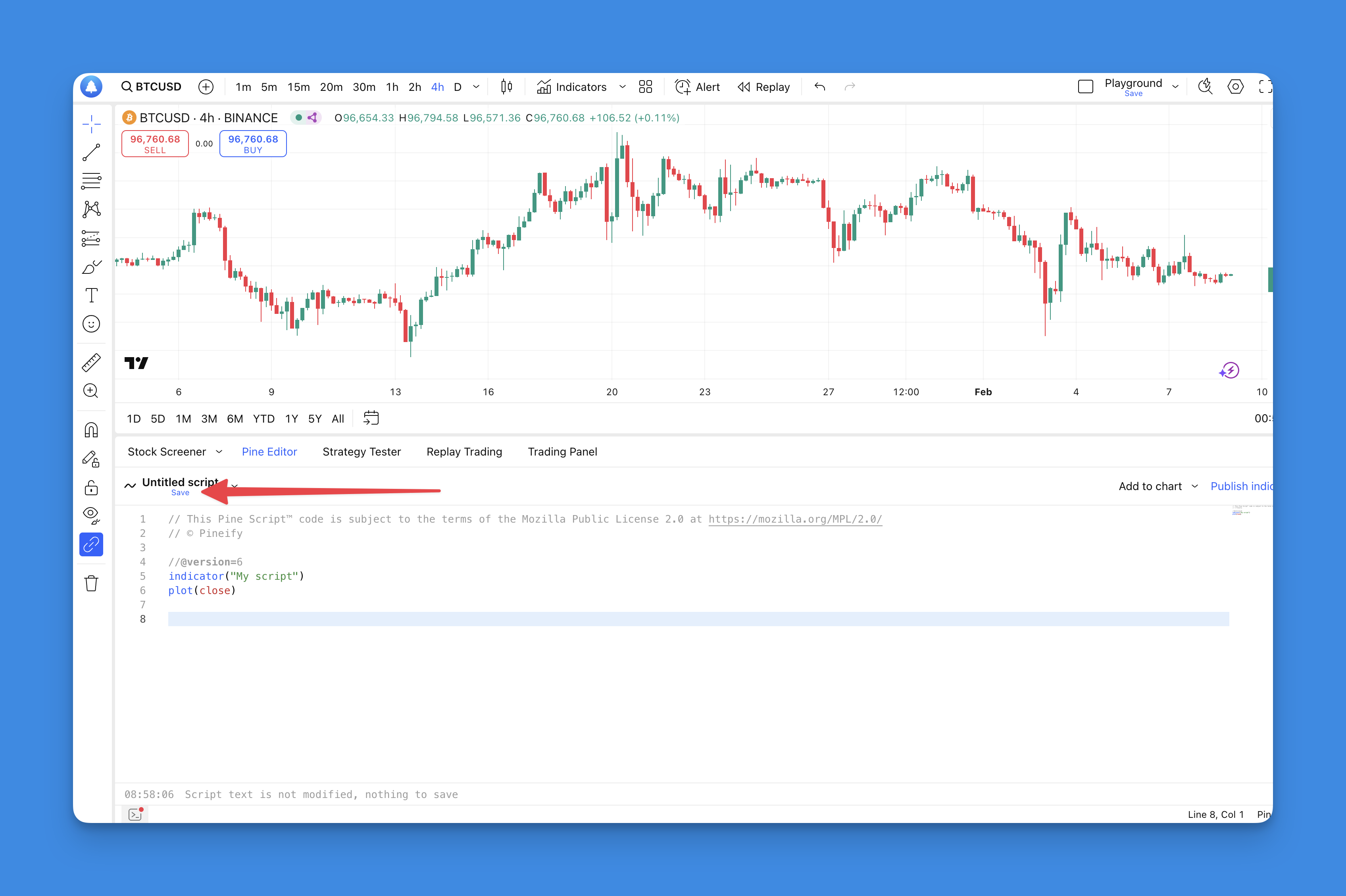
- Add to Chart: To run the script, click "Add to Chart" in the Pine Editor’s menu bar. The indicator or strategy will appear on your chart.
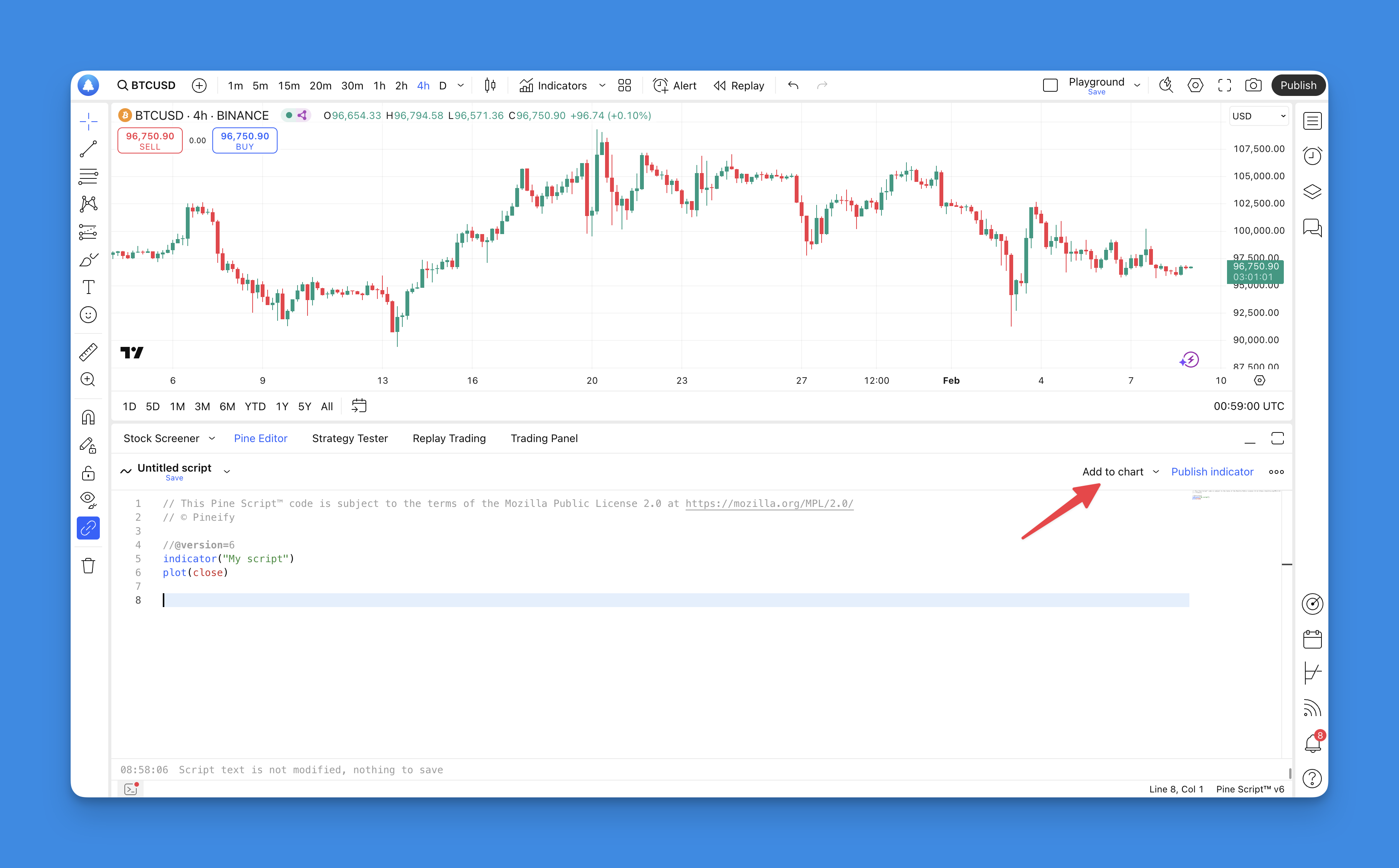
What is TradingView and Pineify?
TradingView is a popular web-based platform that provides advanced charting tools and social networking for traders and investors. It allows users to analyze financial markets through interactive charts, access a wide range of technical indicators, and share trading ideas with a global community.
Pineify complements TradingView by offering a user-friendly tool that enables traders to create and manage their own custom indicators and strategies without requiring any coding skills. With Pineify, users can easily generate complex scripts, add unlimited indicators to their charts, and backtest their strategies efficiently.
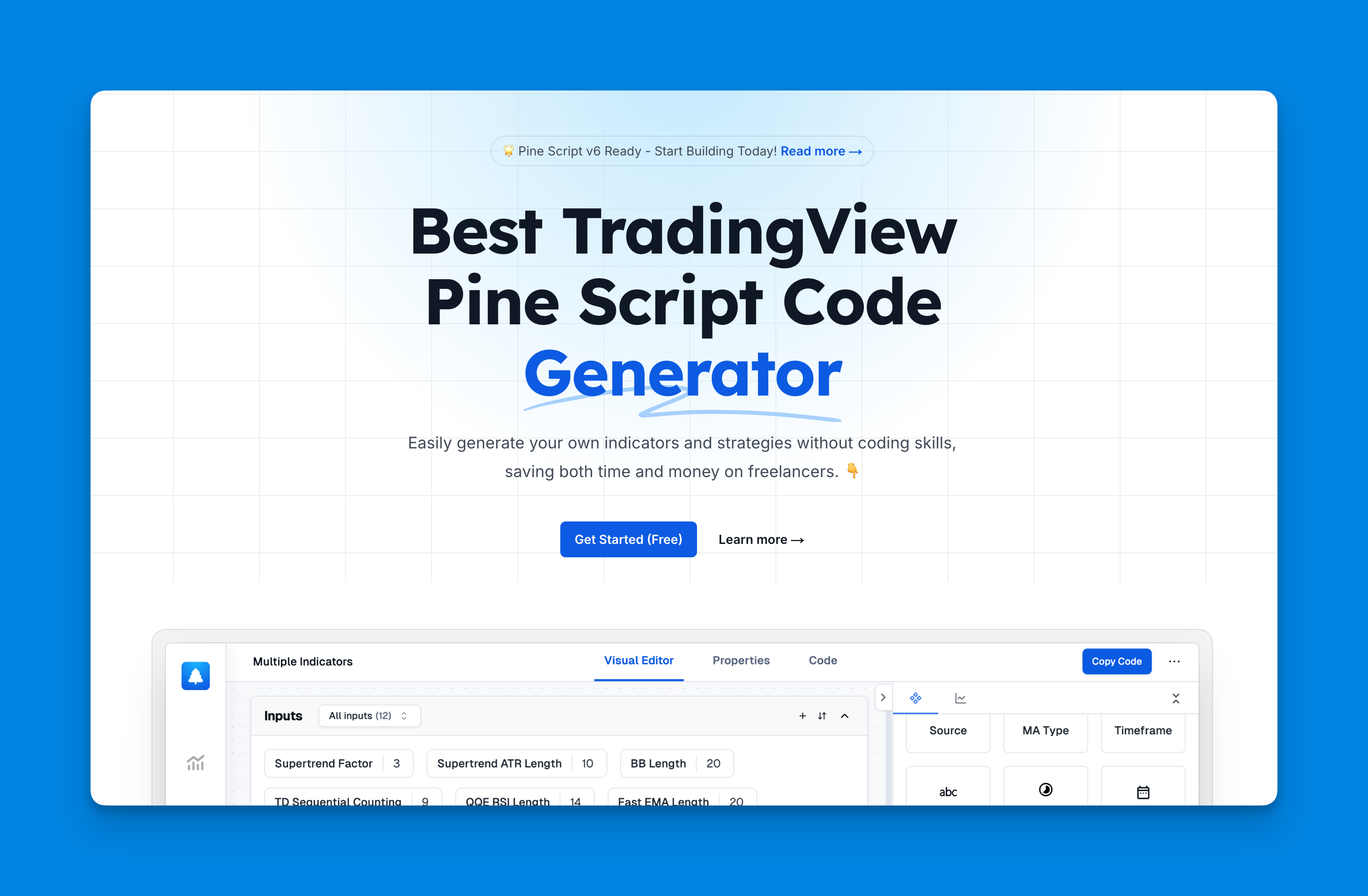
Website: Pineify
Click here to view all the features of Pineify.Important Considerations
- Indicators vs. Strategies: Choose whether you're writing an indicator (for analysis) or a strategy (for automated trading) when you begin your script.
- Backtesting: Use TradingView’s backtesting feature to evaluate how your strategy would have performed on historical data. To activate backtesting, right-click on the chart and select "Insert Strategy".
- Pineify: The best Pine Script Generator that helps convert your trading ideas into Pine Script code, making it easier to implement strategies in TradingView.
- PineConnector: Explore PineConnector for automated execution of Pine Script strategies, connecting them directly to brokerage accounts.
Example: MACD Indicator
Here’s a basic example of a Moving Average Convergence Divergence (MACD) indicator script[6]:
//@version=5
indicator("MACD #1")
fast = 12
slow = 26
fastMA = ta.ema(close, fast)
slowMA = ta.ema(close, slow)
macd = fastMA - slowMA
signal = ta.ema(macd, 9)
plot(macd, color = color.blue)
plot(signal, color = color.orange)
Explanation
//@version=5: Specifies the Pine Script version[6].indicator("MACD #1"): Declares the script as an indicator named "MACD #1"[6].fastandslow: Define the lengths for fast and slow moving averages[6].ta.ema: Calculates the Exponential Moving Average[6].plot: Plots the MACD and signal lines[6].
Summarize
Running Pine Script in TradingView is a straightforward process that involves writing or importing code, utilizing the Pine Editor, and implementing your custom indicators or strategies on charts. With proper understanding of the Pine Script syntax and TradingView's features, traders can create powerful tools for technical analysis and automated trading. Remember to thoroughly test your scripts before using them in live trading situations.