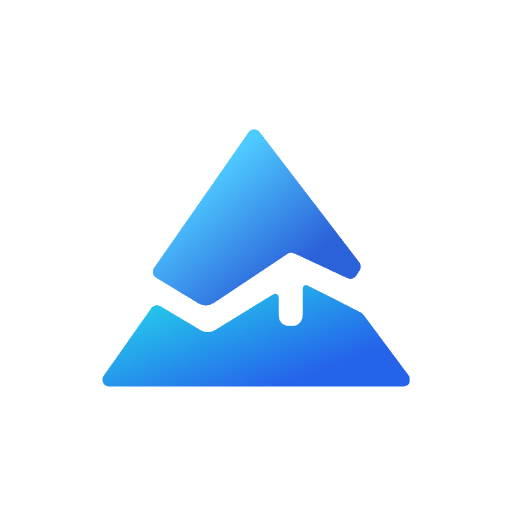Pine Script Input Options: A Comprehensive Guide
Pine Script’s input functions are essential tools for creating customizable trading indicators and strategies. They allow script developers to provide interactive settings to users, enhancing the overall experience without requiring code modifications. Let’s explore how to effectively use input options in Pine Script.
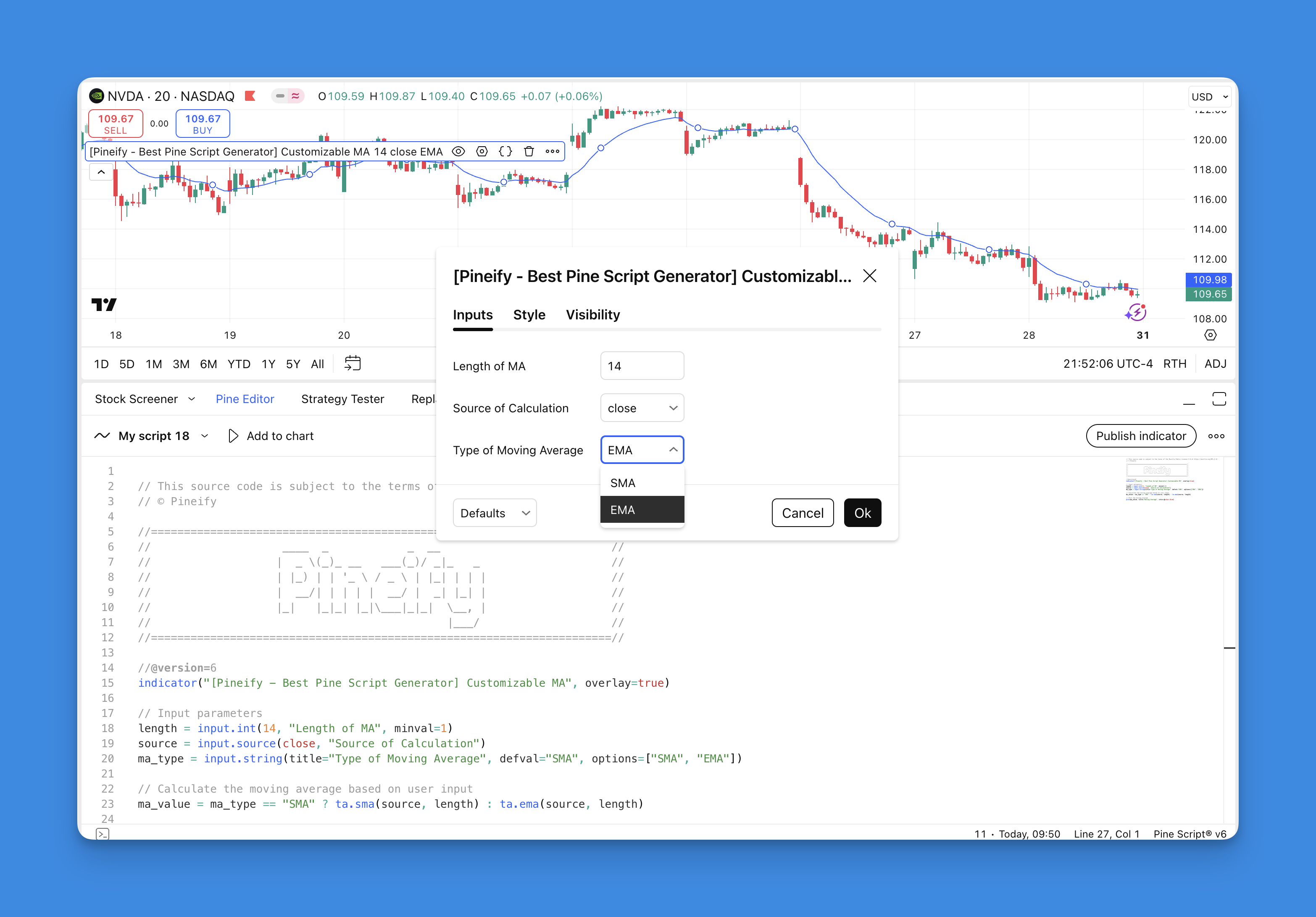
Understanding Input Functions
Pine Script offers various input functions that create widgets in the “Inputs” tab of your script’s settings. These functions include:
input()- A generic function supporting basic typesinput.int()- For integer valuesinput.float()- For decimal valuesinput.bool()- For true/false togglesinput.color()- For color selectioninput.string()- For text inputinput.source()- For price data sources- And several others for specialized inputs
The basic syntax follows this pattern:
input(defval, title, tooltip, inline, group) → input type
Each input function automatically detects the type based on the default value provided and creates an appropriate widget in the settings panel.
Common Parameters
Most input functions share these parameters:
- defval: The default value shown in the input widget
- title: The label displayed next to the input
- tooltip: Explanatory text shown when hovering over the question mark icon
- inline: Groups multiple inputs on the same line
- group: Creates a section header above grouped inputs
Some input types also support additional parameters like minval, maxval, and step to control value ranges and increments.

Creating Dropdown Menus with Options
One powerful feature is the ability to create dropdown menus using the options parameter. This allows users to select from predefined choices:
ma_type = input.string(title="Type of Moving Average", defval="SMA", options=["SMA", "EMA", "WMA"])
This creates a dropdown where users can select between different moving average types.
Versatility with 13 Input Types: Customizing Your Trading Tools
Pine Script's customizable parameters are essential for adapting trading indicators to different market conditions. Pineify offers 13 input types that let traders modify settings directly on their charts without coding, enabling truly personalized trading tools.
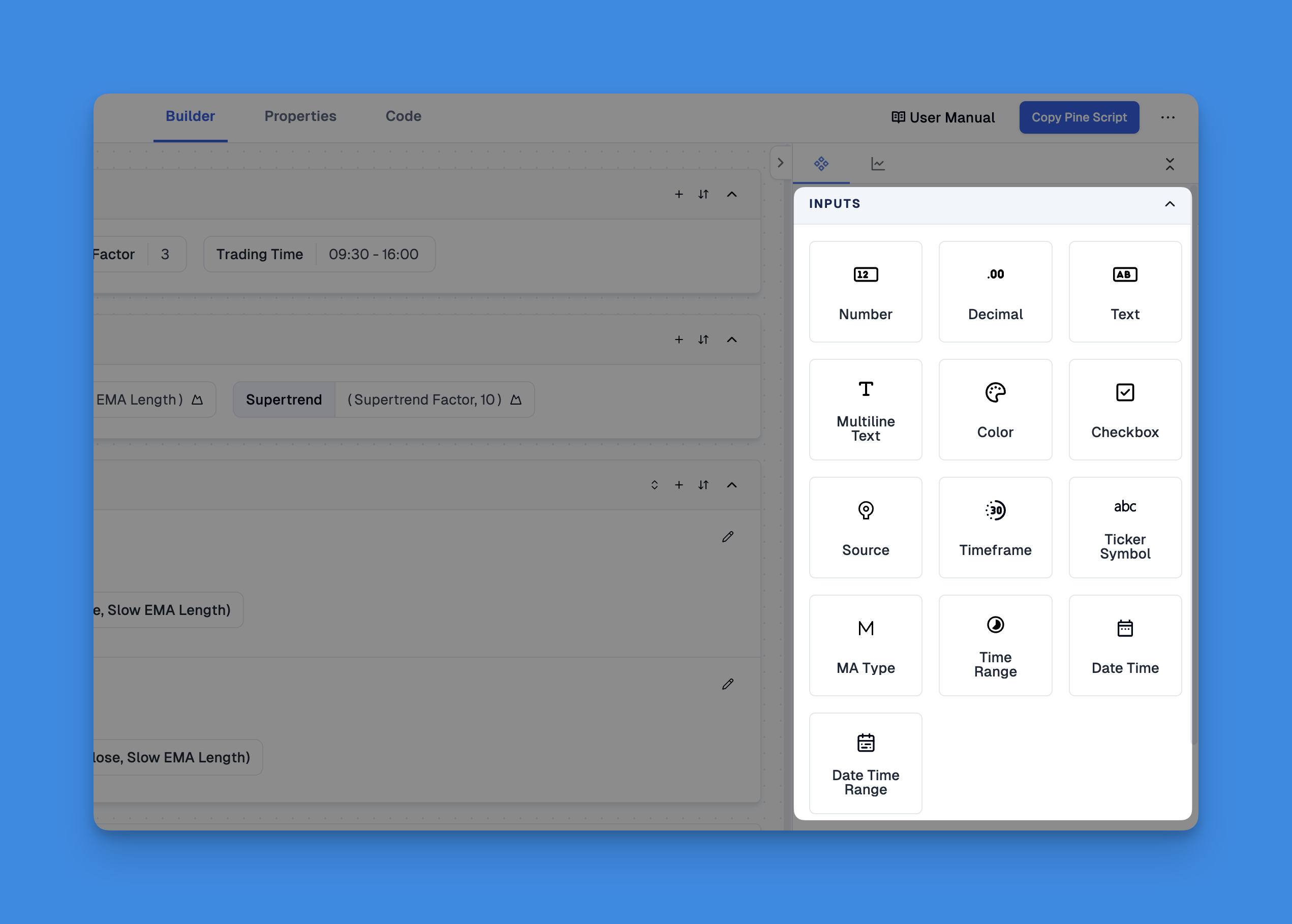
Pineify's input framework lets traders precisely adjust their indicators. The platform offers various input types for modifying values, toggling features, and selecting options. Its visual interface makes configuration easy without coding knowledge, allowing instant parameter adjustments on TradingView charts.
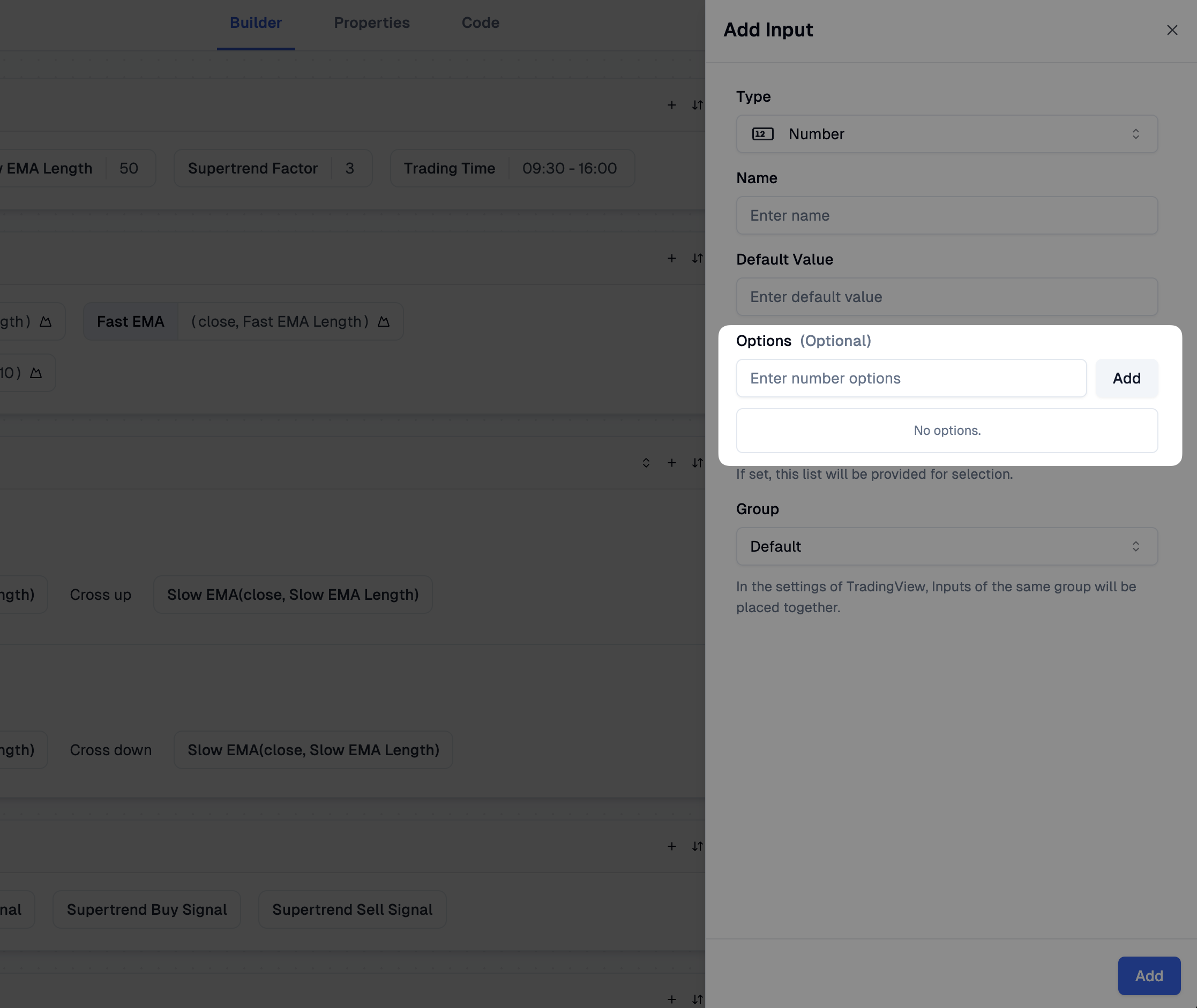
Practical Example: Customizable Moving Average
Here’s a simple example of how inputs can be used to create a fully customizable moving average indicator:
// This source code is subject to the terms of the Mozilla Public License 2.0 at https://mozilla.org/MPL/2.0/
// © Pineify
//======================================================================//
// ____ _ _ __ //
// | _ \(_)_ __ ___(_)/ _|_ _ //
// | |_) | | '_ \ / _ \ | |_| | | | //
// | __/| | | | | __/ | _| |_| | //
// |_| |_|_| |_|\___|_|_| \__, | //
// |___/ //
//======================================================================//
//@version=6
indicator("[Pineify - Best Pine Script Generator] Customizable MA", overlay=true)
// Input parameters
length = input.int(14, "Length of MA", minval=1)
source = input.source(close, "Source of Calculation")
ma_type = input.string(title="Type of Moving Average", defval="SMA", options=["SMA", "EMA"])
// Calculate the moving average based on user input
ma_value = ma_type == "SMA" ? ta.sma(source, length) : ta.ema(source, length)
// Plot the moving average
plot(ma_value, title="Moving Average", color=color.blue)
This script allows users to customize the length, source, and type of moving average without editing the code.
Organizing Inputs for Better User Experience
Well-organized inputs significantly improve user experience. Here are some best practices:
- Group related inputs using the
inlineparameter - Create logical sections with the
groupparameter - Place the most important inputs at the top
- Use clear, concise labels
- Provide helpful tooltips for complex options
Advanced Input Techniques
For more sophisticated scripts, you can use string options to represent numerical values:
sensitivity = input.string(title="Sensitivity", defval="Normal", options=["Very Sensitive", "Sensitive", "Normal"])
// Convert string selection to numerical value
length = sensitivity == "Very Sensitive" ? 20.0 :
sensitivity == "Sensitive" ? 33.0 : 53.0
This approach makes your script more user-friendly by using descriptive terms instead of numerical values.
Conclusion
Mastering Pine Script’s input options is essential for creating flexible, user-friendly trading tools. By providing customizable settings, you empower users to adapt your scripts to their specific trading needs without requiring coding knowledge.