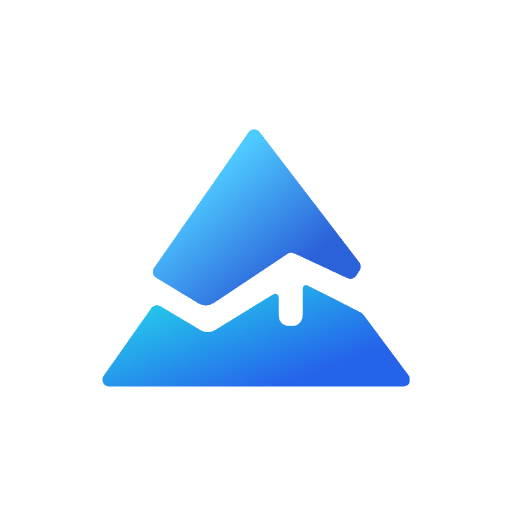TradingView Pine Script Editor Guide
TradingView's Pine Script is a powerful tool for traders looking to create custom indicators and strategies on the TradingView platform. This guide will walk you through the essentials of using the Pine Script Editor, providing detailed instructions and insights to help you leverage this scripting language effectively.
What is Pine Script?

Pine Script is TradingView’s native programming language, designed specifically for creating custom technical analysis tools such as indicators, strategies, and alerts. It is a lightweight scripting language that allows traders to interact with TradingView’s vast array of data efficiently, often requiring fewer lines of code compared to other programming languages.
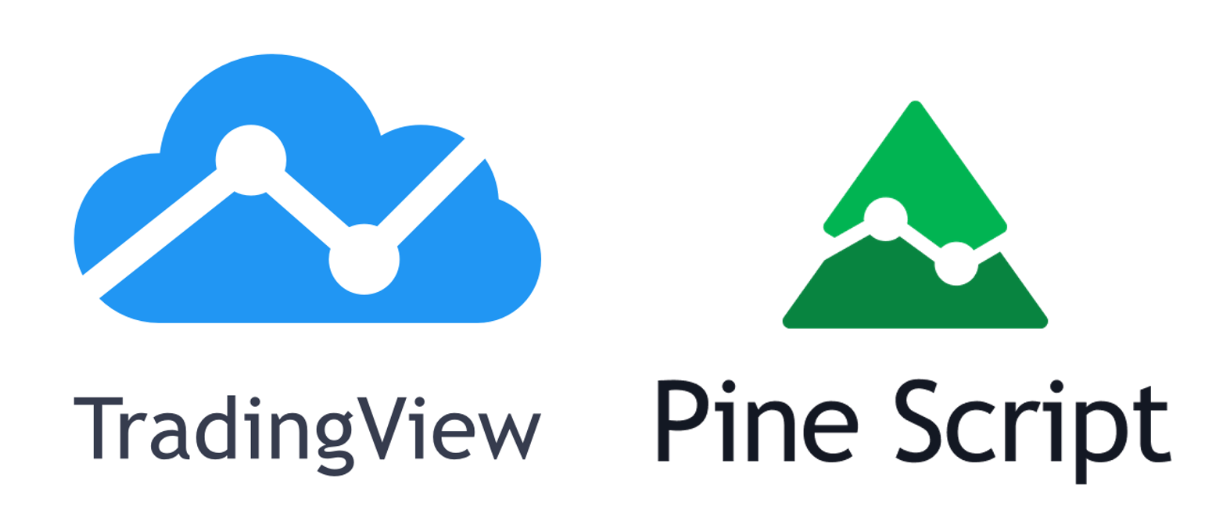
Getting Started with Pine Script
To begin using Pine Script, you must first access the Pine Editor within TradingView:
- Log into TradingView: If you don’t have an account, sign up at TradingView’s website.
- Open the Trading Panel: Navigate to tradingview.com/chart and open the trading panel.
- Access the Pine Editor: Click on the Pine Editor tab at the bottom of your chart.
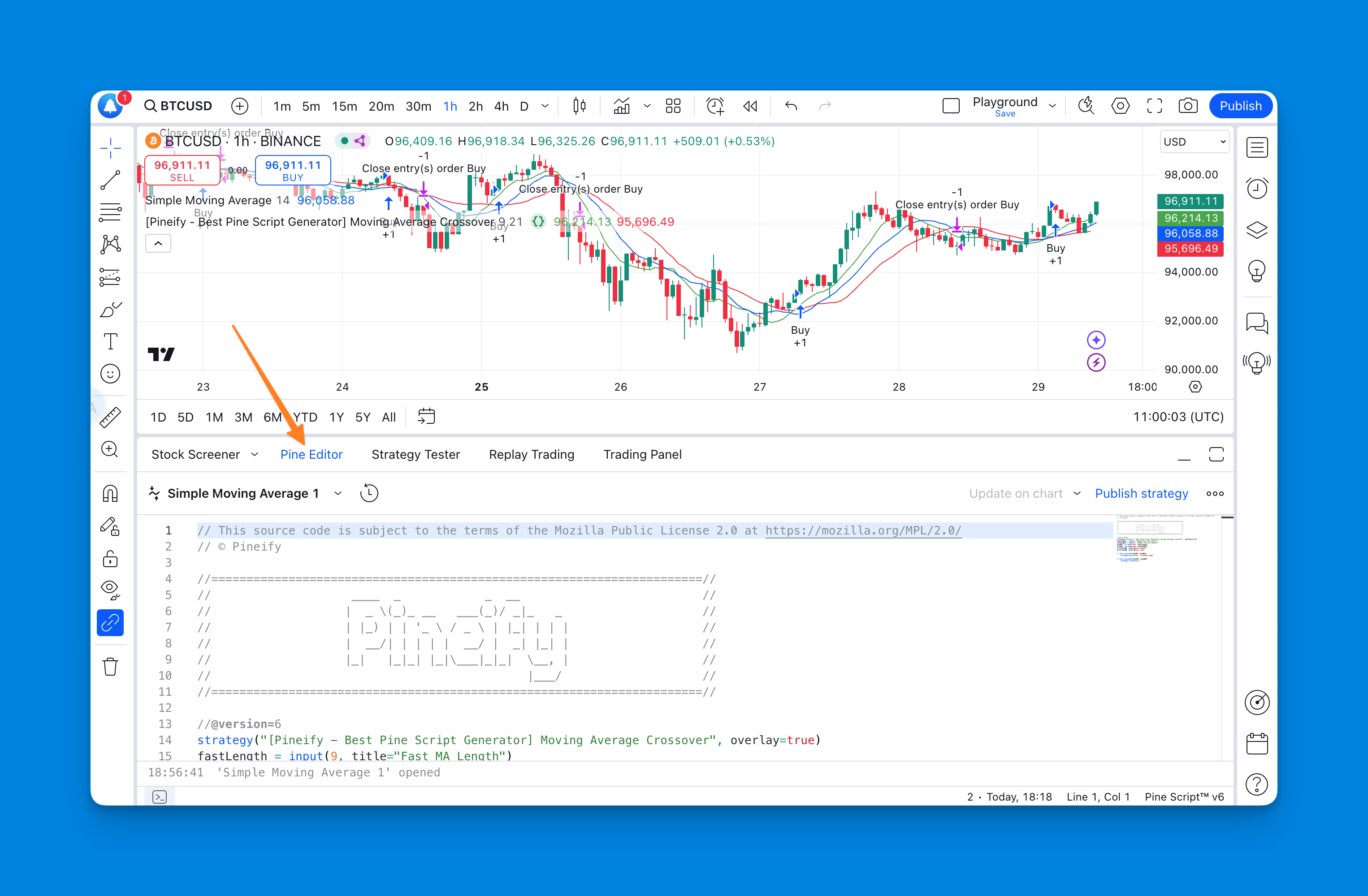
Understanding the Pine Script Structure
A basic Pine script consists of several key components:
- Version Declaration: Every script begins with a version declaration, such as
//@version=5, which tells the compiler which version of Pine Script you are using. - Study or Strategy Annotation: Use
study()for indicators andstrategy()for strategies. This defines properties like the script’s name and whether it overlays on the chart. - Variables and Functions: Define your calculations using variables and functions. For example, use
ema()for exponential moving averages orplot()to display data on charts.
Creating Indicators with Pine Script
To create an indicator:
- Start by declaring it with
indicator("My Indicator"). - Define inputs such as moving average lengths using
input(). - Use built-in functions like
plot()to visualize data on your chart.
Example:
// This source code is subject to the terms of the Mozilla Public License 2.0 at https://mozilla.org/MPL/2.0/
// © Pineify
//======================================================================//
// ____ _ _ __ //
// | _ \(_)_ __ ___(_)/ _|_ _ //
// | |_) | | '_ \ / _ \ | |_| | | | //
// | __/| | | | | __/ | _| |_| | //
// |_| |_|_| |_|\___|_|_| \__, | //
// |___/ //
//======================================================================//
//@version=6
indicator("[Pineify - Best Pine Script Generator] Simple Moving Average", overlay=true)
length = input(14, title="Length")
smaValue = ta.sma(close, length)
plot(smaValue, color=color.blue)
Developing Strategies in Pine Script
Strategies in Pine Script allow you to backtest trading ideas:
- Use
strategy()instead ofindicator(). - Define buy/sell conditions using logical expressions.
- Implement trading logic with functions like
strategy.entry()orstrategy.exit().
Example:
// This source code is subject to the terms of the Mozilla Public License 2.0 at https://mozilla.org/MPL/2.0/
// © Pineify
//======================================================================//
// ____ _ _ __ //
// | _ \(_)_ __ ___(_)/ _|_ _ //
// | |_) | | '_ \ / _ \ | |_| | | | //
// | __/| | | | | __/ | _| |_| | //
// |_| |_|_| |_|\___|_|_| \__, | //
// |___/ //
//======================================================================//
//@version=6
strategy("[Pineify - Best Pine Script Generator] Moving Average Crossover", overlay=true)
fastLength = input(9, title="Fast MA Length")
slowLength = input(21, title="Slow MA Length")
fastMA = ta.sma(close, fastLength)
slowMA = ta.sma(close, slowLength)
plot(fastMA, color=color.green)
plot(slowMA, color=color.red)
if (ta.crossover(fastMA, slowMA))
strategy.entry("Buy", strategy.long)
if (ta.crossunder(fastMA, slowMA))
strategy.close("Buy")
Advanced Features and Tips
- Backtesting: Utilize TradingView’s backtesting features to simulate how your strategy would perform under historical market conditions.
- Data Requests: Use functions like
request.security()to pull data from different timeframes or symbols. - Optimization: Continuously refine your scripts by adjusting parameters and testing different scenarios to enhance performance.
Best Practices for Using Pine Script
- Keep Code Clean and Commented: Use comments (
//) to describe complex logic. - Optimize Performance: Avoid unnecessary calculations within loops.
- Stay Updated: Regularly check TradingView’s documentation for updates on new features or changes in Pine Script versions.
Create Pine Script Code Easily with Pineify - No Coding Needed
Pineify is an innovative tool designed to help traders create and manage TradingView indicators and strategies without the need for programming skills. It leverages AI to generate Pine Script V6 code, making it accessible for users of all levels. Here's a step-by-step guide on how to use Pineify to generate code for Pine Script V6:
Getting Started with Pineify
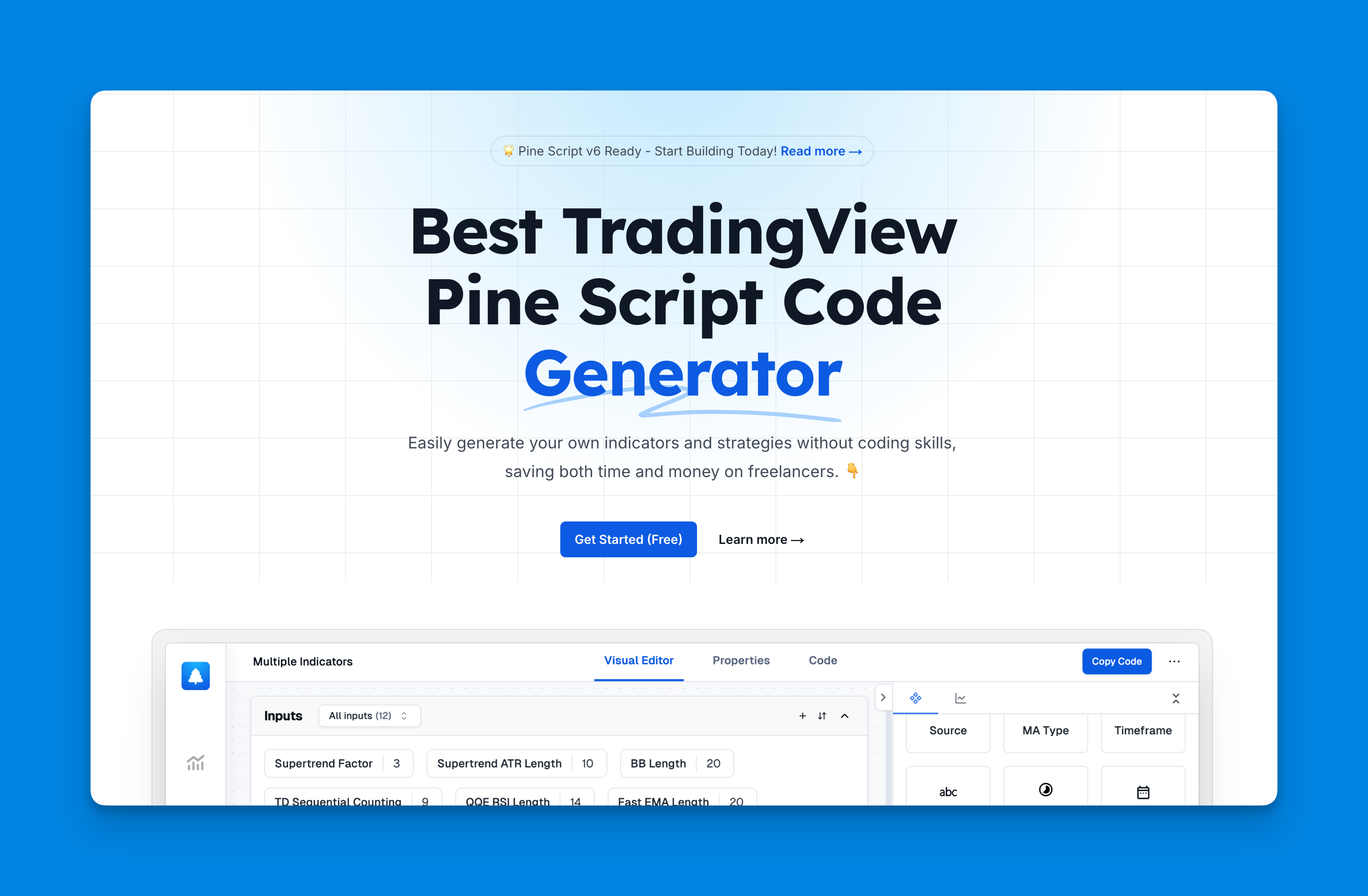
- Access Pineify: Visit the Pineify website and sign up for an account. You can start with the free plan, which offers basic features, or opt for a paid plan for more advanced options.
- Navigate the Dashboard: Once logged in, you will be directed to the dashboard where you can manage your indicators and strategies. The interface is designed to be user-friendly, allowing you to quickly access, edit, and organize your trading tools.
Creating Indicators and Strategies
- Select Your Tools: Begin by choosing the type of indicator or strategy you wish to create. Pineify supports a wide range of technical analysis tools that can be customized according to your needs.
- Use the Condition Editor: Pineify features a powerful condition editor that allows you to combine multiple technical indicators and price data. This flexibility enables you to construct precise and reliable trading rules without writing any code.
- Customize Inputs and Plots: Customize your indicators by adjusting inputs and plots. Pineify supports various input types and allows for parameter modifications directly on the chart.
Generating Pine Script V6 Code
- Build Your Strategy: Use the visual tools provided by Pineify to build your strategy. You can create entry and exit strategies, set up market orders, and define take-profit and stop-loss levels.
- Generate Code: Once your strategy is complete, use Pineify's AI capabilities to generate the corresponding Pine Script V6 code. This process is automated, ensuring that the code is error-free and ready for implementation on TradingView.
- Test and Implement: After generating the code, you can test it using Pineify's online indicator strategy tester. This feature allows you to backtest your strategies against historical data, ensuring their effectiveness before deploying them in live trading scenarios.
Benefits of Using Pineify
- No Coding Required: Easily create complex indicators without any programming knowledge.
- Unlimited Indicators: Add more than two indicators per chart without restrictions.
- Time and Cost Efficient: Save time compared to traditional coding methods and avoid the costs associated with hiring freelancers.
- Comprehensive Support: Access a wide range of technical analysis indicators, customizable inputs, and real-time alerts.
By following these steps, you can effectively use Pineify to generate reliable and efficient Pine Script V6 code, enhancing your trading strategies on TradingView.
Conclusion
Mastering Pine Script can significantly enhance your trading capabilities by allowing you to customize indicators and strategies tailored to your needs. Start experimenting with simple scripts and gradually incorporate more complex logic as you become comfortable with the language.
For further learning:
- Use Pineify to generate Pine Script code without coding.
- Explore TradingView’s extensive library of public scripts for inspiration.
- Join online forums or communities dedicated to Pine Script development.
- Consider taking advanced courses if you wish to deepen your understanding.
By following this guide and practicing regularly, you'll be well-equipped to harness the full potential of TradingView's Pine Script Editor.