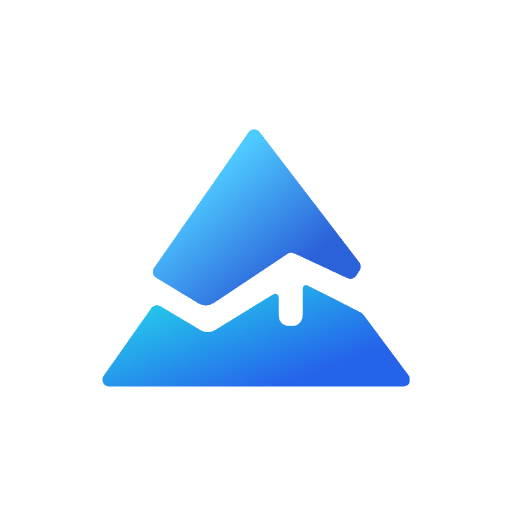Pine Script Extension: A Comprehensive Guide
Pine Script is a powerful domain-specific programming language developed by TradingView, enabling traders to create custom indicators and strategies for financial markets. As the demand for more sophisticated trading tools grows, the need for enhanced coding environments has led to the development of various extensions, particularly for popular code editors like Visual Studio Code (VS Code). This article delves into the Pine Script extension for VS Code, its features, benefits, and how it can significantly improve your coding experience.
What is Pine Script?

Pine Script is designed specifically for creating technical analysis indicators and strategies on the TradingView platform. Its lightweight syntax and cloud-based nature make it accessible to traders with varying levels of programming experience. Key features include:
- Custom Indicators: Users can develop tailored indicators based on specific trading strategies.
- Strategy Backtesting: Traders can evaluate their strategies against historical data to assess performance.
- Alerts and Notifications: Custom alerts can be set up to notify traders of specific market conditions or signals.
Why Use a Pine Script Extension?
While TradingView provides a built-in Pine Editor, many users find that a dedicated coding environment like VS Code offers enhanced functionality. The Pine Script extension for VS Code brings several advantages:
- Advanced Syntax Highlighting: Improved readability through color-coded syntax.
- Intelligent Code Completion: Autocomplete suggestions streamline the coding process.
- Hover Information: Quick access to function descriptions and examples enhances understanding.
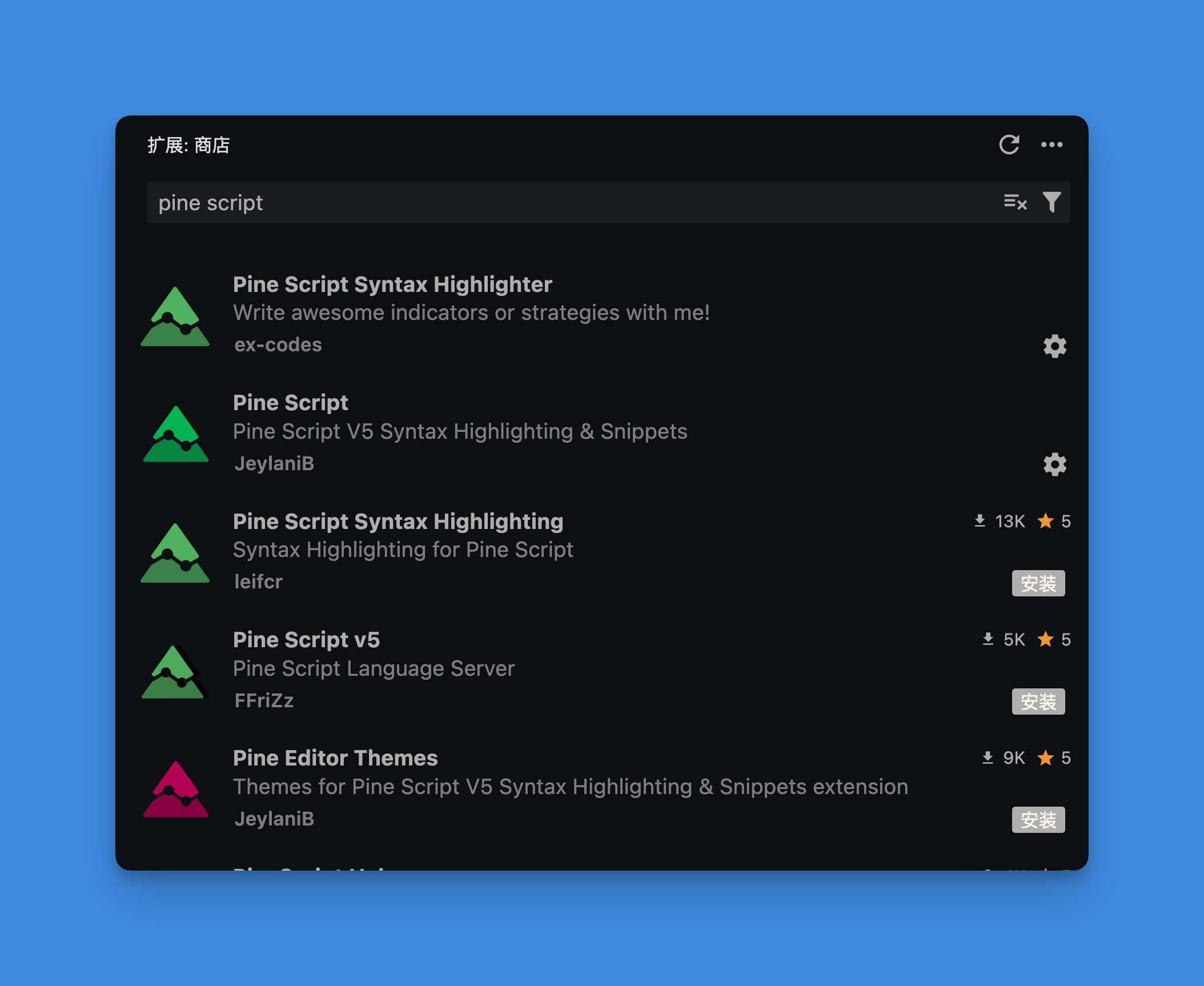
Key Features of Pine Script Extensions
1. Syntax Highlighting and Snippets
The extension provides robust syntax highlighting that makes it easier to read and write Pine scripts. It also includes snippets for common functions, allowing users to insert frequently used code blocks quickly.
2. Intelligent Code Completion
With intelligent code completion, users benefit from suggestions as they type, reducing errors and speeding up the coding process.
3. Hover Over Functionality
Hovering over functions displays tooltips with descriptions and usage examples, making it easier for users to understand how to implement various functions without leaving their coding environment.
4. Customization Options
The extension allows users to customize settings according to their preferences, enhancing their overall coding experience.
Installation Guide for Pine Script Extension in VS Code
To install the Pine Script extension in VS Code:
- Open Visual Studio Code.
- Navigate to the Extensions view by clicking on the Extensions icon in the Activity Bar on the side of the window.
- Search for "Pine Script" in the marketplace.
- Click on the install button next to the desired extension (e.g., JeylaniB's Pine Script extension).
- After installation, you may need to reload VS Code or restart it for changes to take effect.
Using Pine Script in VS Code
Once installed, you can create or edit Pine scripts directly within VS Code. Here’s how you can get started:
- Create a New File: Open a new file and save it with a
.pineextension. - Start Coding: Begin writing your Pine script using the syntax provided by TradingView’s documentation.
- Utilize Features: Take advantage of syntax highlighting, snippets, and hover information as you code.
Best Practices for Writing Pine Scripts
To maximize your effectiveness when writing Pine scripts, consider the following best practices:
- Keep It Simple: Write clear and concise code that is easy to read and maintain.
- Comment Your Code: Use comments liberally to explain complex logic or important sections of your code.
- Test Frequently: Regularly test your scripts on TradingView to ensure they perform as expected.
- Stay Updated: Keep abreast of updates in Pine Script versions and new features introduced by TradingView.
Use Pineify to Generate Pine Script Scripts Without Coding
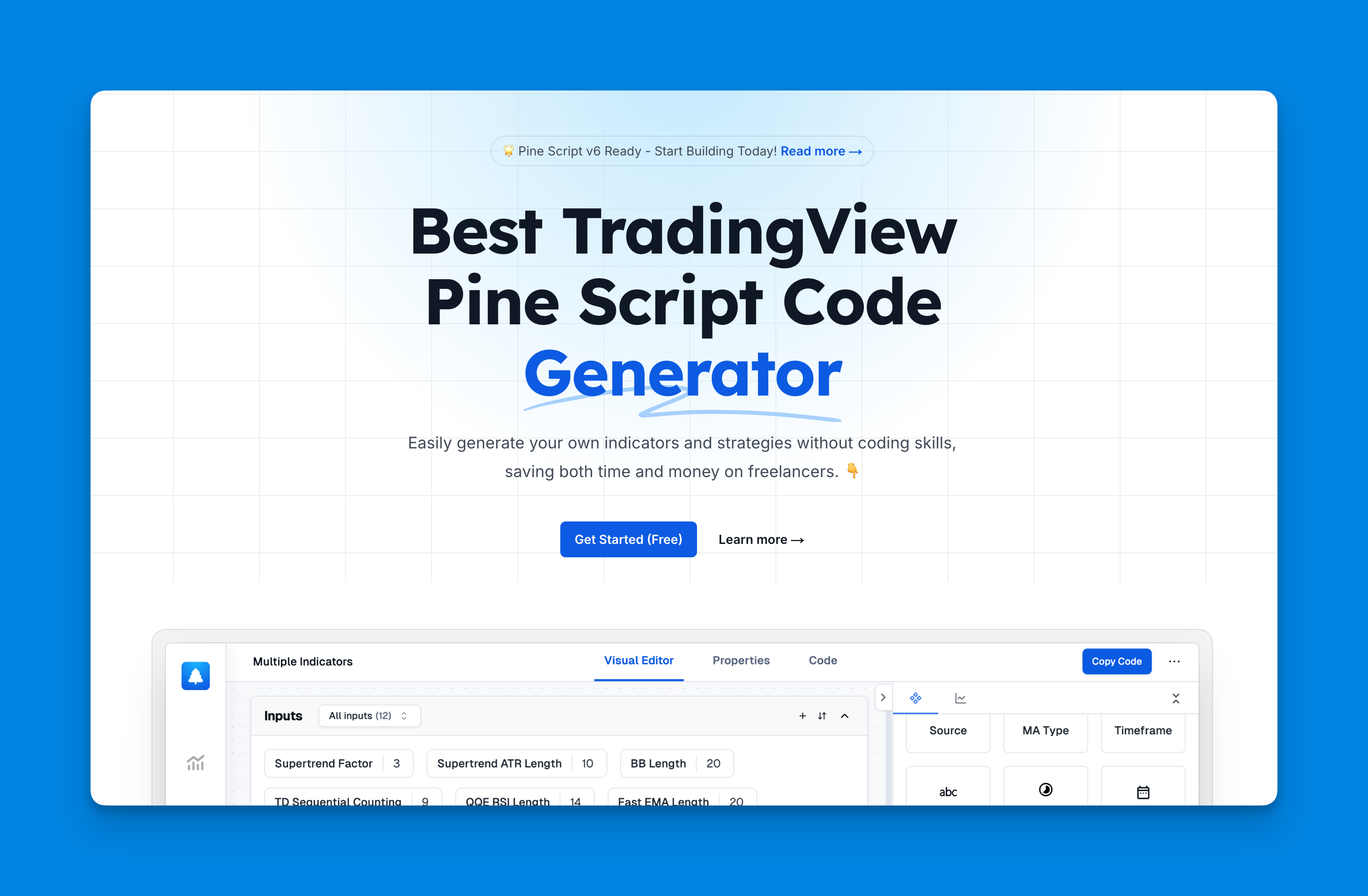
Website: Pineify
Pineify is an innovative tool designed specifically for traders who wish to create and manage Pine Script indicators and strategies effortlessly, without any coding skills. By leveraging its intuitive visual tools, users can generate complex trading scripts in a fraction of the time it would take to hire a freelancer or learn programming.
With features like unlimited technical indicators and a powerful condition editor, Pineify empowers you to build personalized trading strategies tailored to your unique approach. Say goodbye to the limitations of traditional coding and embrace the simplicity of Pineify to enhance your TradingView experience. Whether you're a novice or an experienced trader, Pineify equips you with the capabilities to turn your trading ideas into reality.
Click here to view all the features of Pineify.Conclusion
The Pine Script extension for Visual Studio Code significantly enhances the coding experience for traders looking to develop custom indicators and strategies. With features like syntax highlighting, intelligent code completion, and hover information, users can write more efficient and effective scripts.
References:
- https://marketplace.visualstudio.com/items?itemName=frizLabz.pinescript-v5-vscode
- https://marketplace.visualstudio.com/items?itemName=JeylaniB.pinescript
- https://github.com/leifcr/pine-script-syntax-highlighting
- https://www.reddit.com/r/TradingView/comments/q7cip5/visual_studio_code_pine_script_extension/
- https://www.tradingcode.net/tradingview/box-extend-styles/
- https://www.tradingview.com/pine-script-docs/release-notes/
- https://www.tradingview.com/pine-script-docs/v4/welcome/
- https://trendspider.com/learning-center/pine-script/
- https://algotrading101.com/learn/pine-script-tradingview-guide/
- https://www.tradingview.com/pine-script-docs/