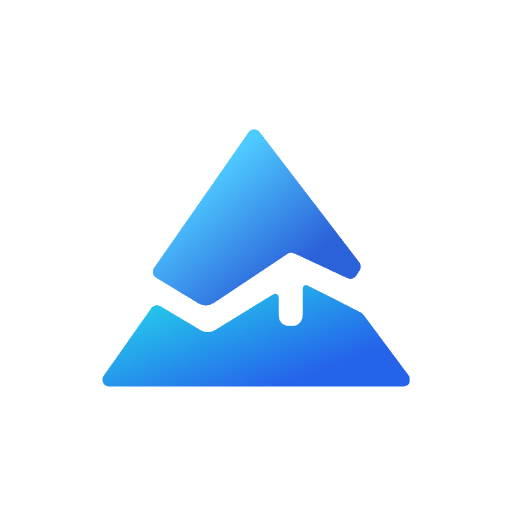How to Remove Indicators from TradingView: A Complete Guide
Do you feel like your TradingView charts are just too cluttered with indicators? If you know how to remove indicators, you'll be able to keep it clean while working, but also to analyse better. This guide will highlight several ways to remove indicators from your TradingView charts (How to Delete 1 Indicator or Even the Entire Chart)
Fast Ways of Taking Off Individual Signs
If there's a need of getting rid of particular indications and still keeping the other ones, TradingView provides few simple possibilities:
Using the X Button
- Hover over the indicator panel to toggle the menu choices
- Click on the 'X' in the upper right corner of the indicator box
- The indicator is deleted from the chart
Using the Right-Click Menu

- Right click the indicator you wish to remove
- "Remove" from the drop-down menu is the answer填 option.
- The indicator will be removed from the chart
How to get all the indicators to go away at once
When you're ready for a clean start, and want to remove all signs:
Method 1: Chart Right-Click
- Right-click on any part of your chart
- Choose 'Remove Indicators' from the menu
- All arrows will be deleted this way, you will have clean chart.
Method 2: Indicators Panel
- Left panel button is clickable and open the menu
- Choose "Remove Drawing Tools & Indicators".
- This would be wiping the slate clean of all your signals and lines.
Temporarily Hiding The Indicators 😎
Sometimes perhaps you wanted to conceal markers rather than deleting them:
- In the chart list, find the name of the indicator.
- Select the eye icon beside it
- Indicator will be invisible but remains in your configuration
- Click on the eye to show it again.
This little trick is handy when you want to maintain the indicator settings changes but want a clean chart for a bit.
Pro Tips on Indicator Use
Concentrate on your core metrics
Overloading on any indicators can lead to analysis overload. Get rid of the ones you don't need to keep your charts clean.
Use Templates
By doing so you don't need to keep add and remove indicators each time you want to see new setups since you change between different indicators setups frequently.
Learn Shortcuts
Keyboard Shortcuts: User the keyboard shortcuts of TradingView to control indicators more quickly.