Use More Than 2 Indicators in TradingView with Pineify's Unlimited Indicator Solution
TradingView is a popular platform for traders, but free users face a limitation of only two indicators per chart. This restriction can be frustrating for those who want to use multiple technical indicators for their analysis. However, there's a solution that allows you to bypass this limit and add unlimited technical indicators to your TradingView charts.
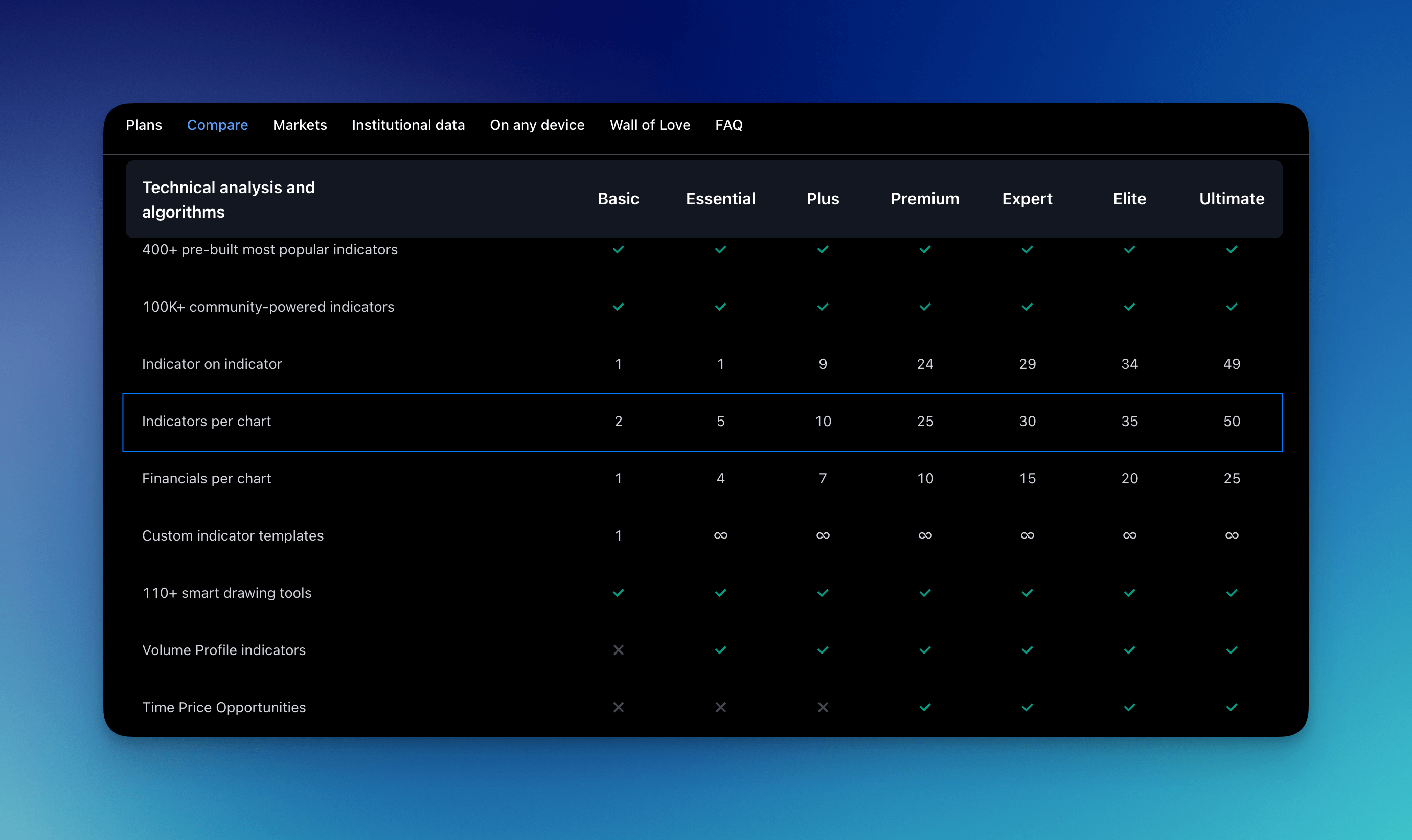
Pineify allows you to combine multiple indicators into a single custom indicator. You can then copy the generated code and paste it into TradingView. This method enables you to use far more than just two indicators on your charts, significantly enhancing your analysis capabilities.
Add Unlimited Technical Indicators in One, Bypassing TradingView's Two-Indicator Limit
Pineify is an innovative tool designed to revolutionize your TradingView experience. It's a powerful no-code solution that enables you to create custom indicators and strategies without writing a single line of code. One of its standout features is the ability to add unlimited technical indicators in a single indicator, effectively bypassing TradingView's limit of only 2 indicators for free users.
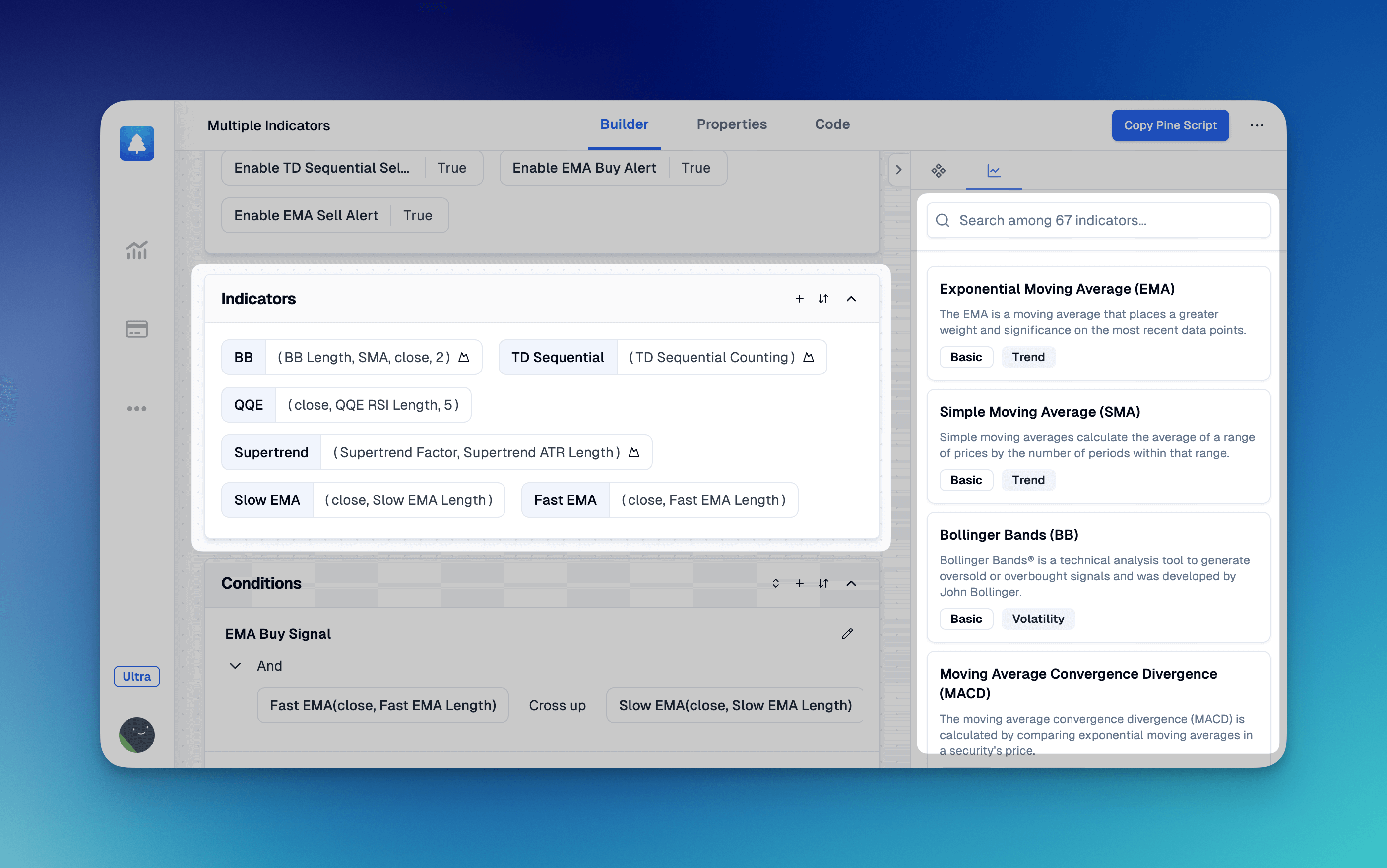
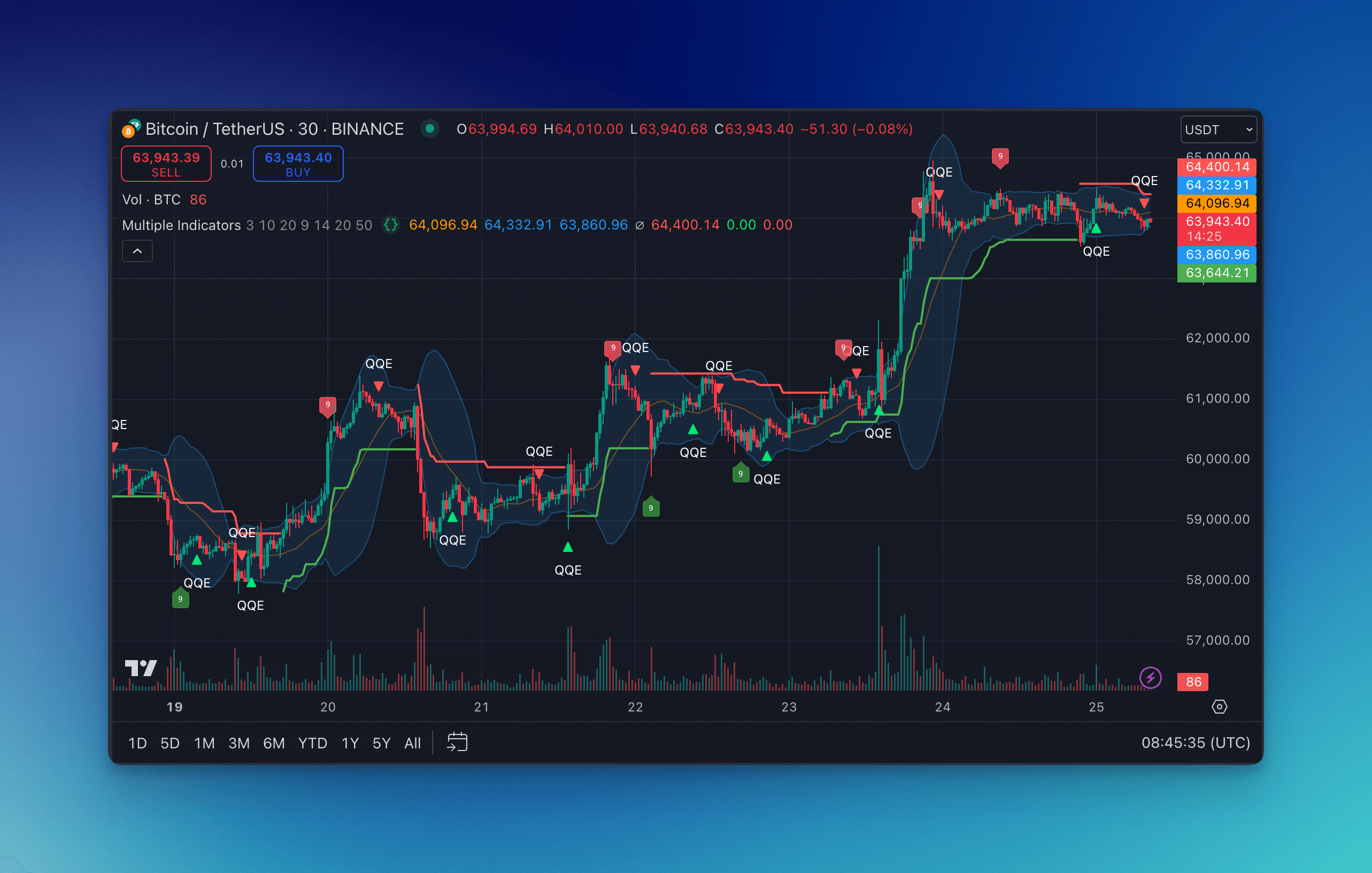
You can search and add indicators from the list on the right side, and the indicator panel on the left will display the currently added indicators. Each indicator will show its name and parameter values.
The current indicator list includes 83 basic indicators, such as EMA, SMA, Bollinger Bands, MACD, Supertrend, QQE, and RSI, and we are continuously updating it. If the indicator you need is not yet included, please provide us with feedback, and we will add support for it as soon as possible.
Support for Different Ticker Symbols and Timeframes
Pineify not only allows you to add unlimited indicators but also supports different ticker symbols and timeframes.
This means you can add indicators for different ticker symbols and timeframes to your current chart, allowing you to analyze multiple markets and time periods simultaneously. This flexibility greatly enhances your trading analysis capabilities, enabling you to grasp market dynamics more comprehensively. For example, you can view current ticker symbol daily, 1-hour, and 2-hour indicators on a single chart, helping you make more informed trading decisions.
When creating indicators, select the corresponding timeframe and ticker symbol, as shown in the image below:
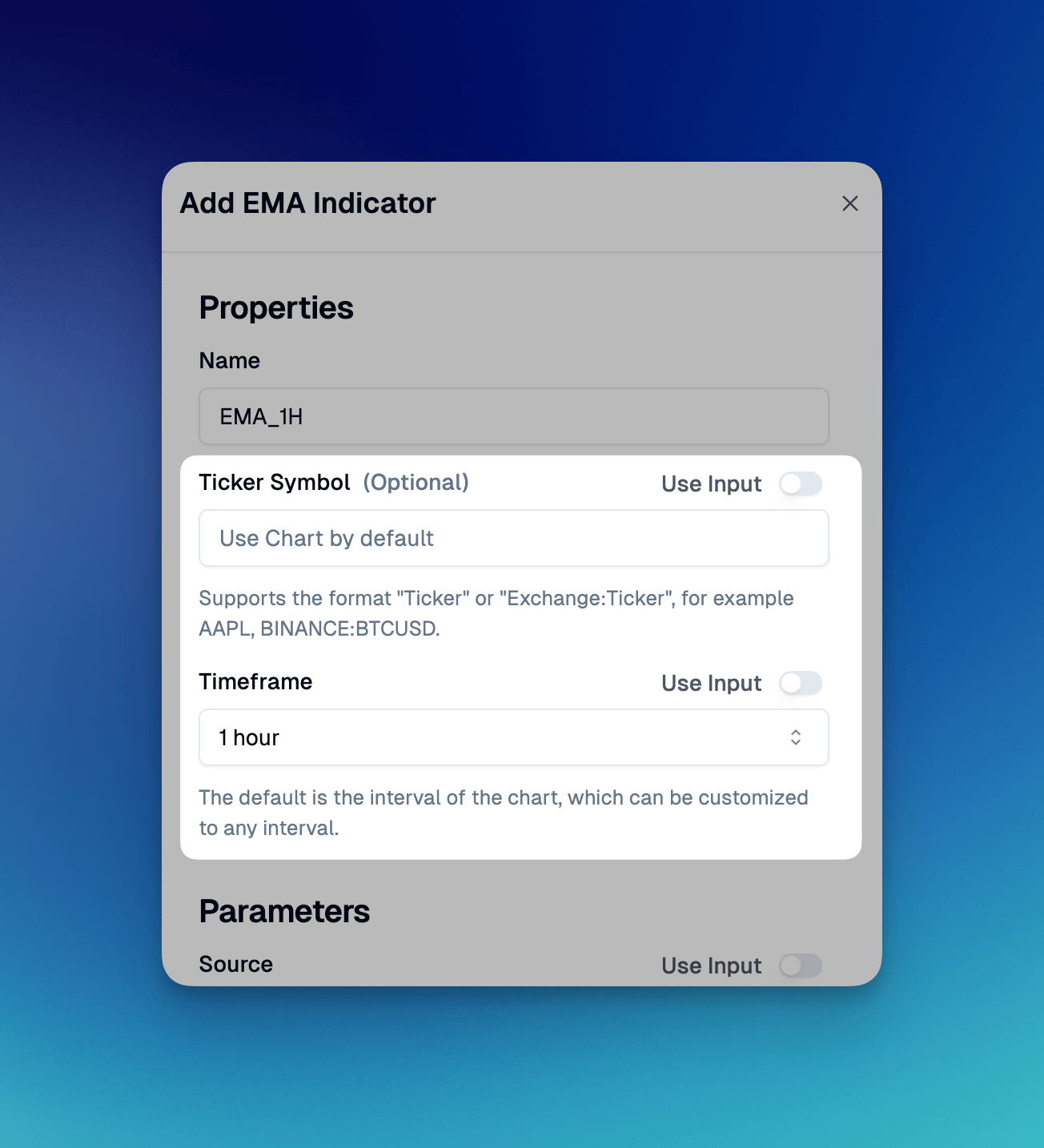
In the left panel, you can see the corresponding Ticker Symbol and Timeframe for each indicator (if customized).
Next, click "Copy Pine Script," then paste the code into TradingView's Pine Editor. Click "Add to chart" to see the indicators appear.
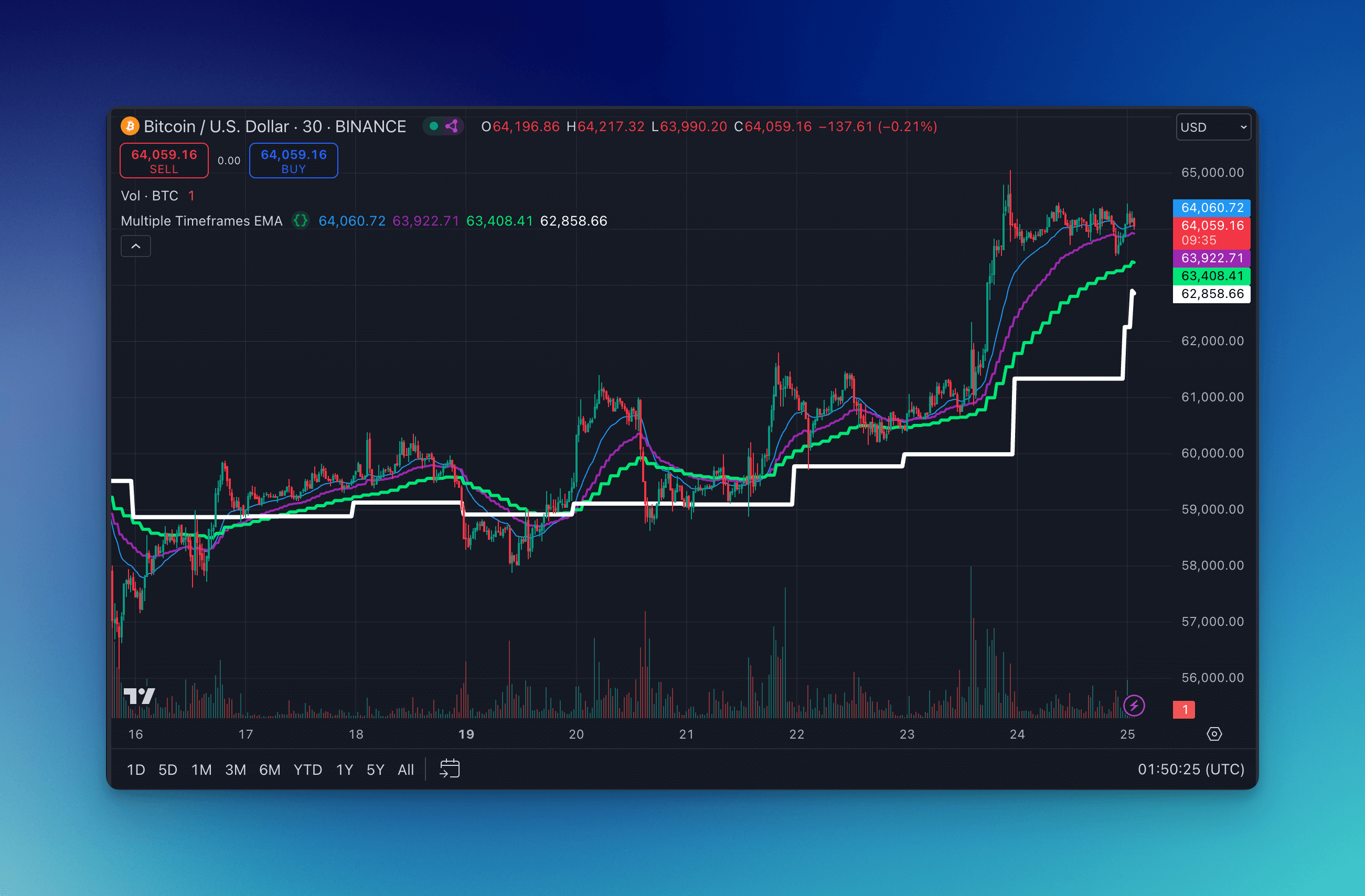
Customizable Inputs
When we need to adjust indicator parameters in the settings, we can select "Custom" while creating the indicator. This allows us to bind the indicator's input to a specific Input, enabling dynamic adjustment of that parameter's value in the TradingView indicator settings.
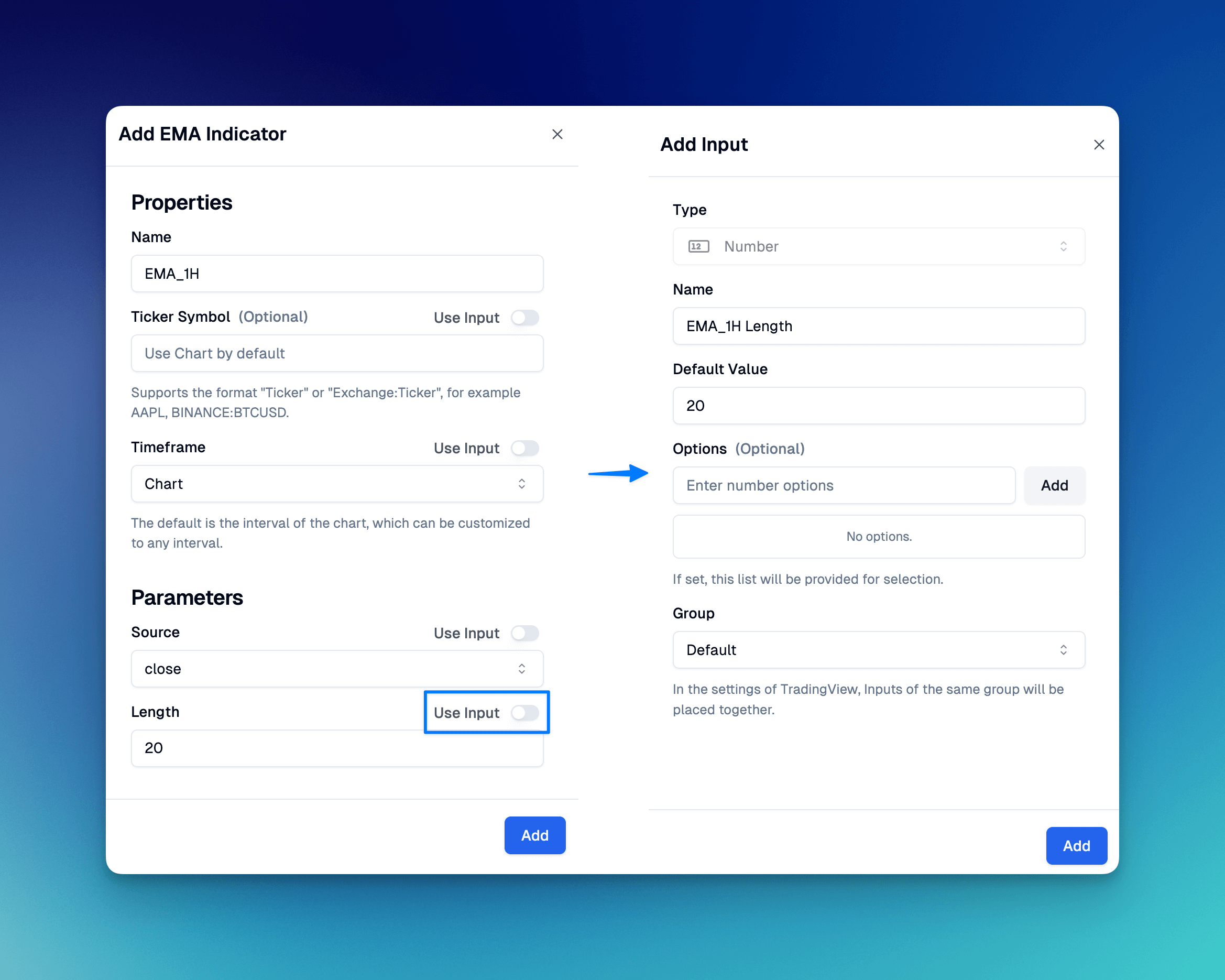
In the Inputs and Indicators panels, we can see the binding relationship between the two.
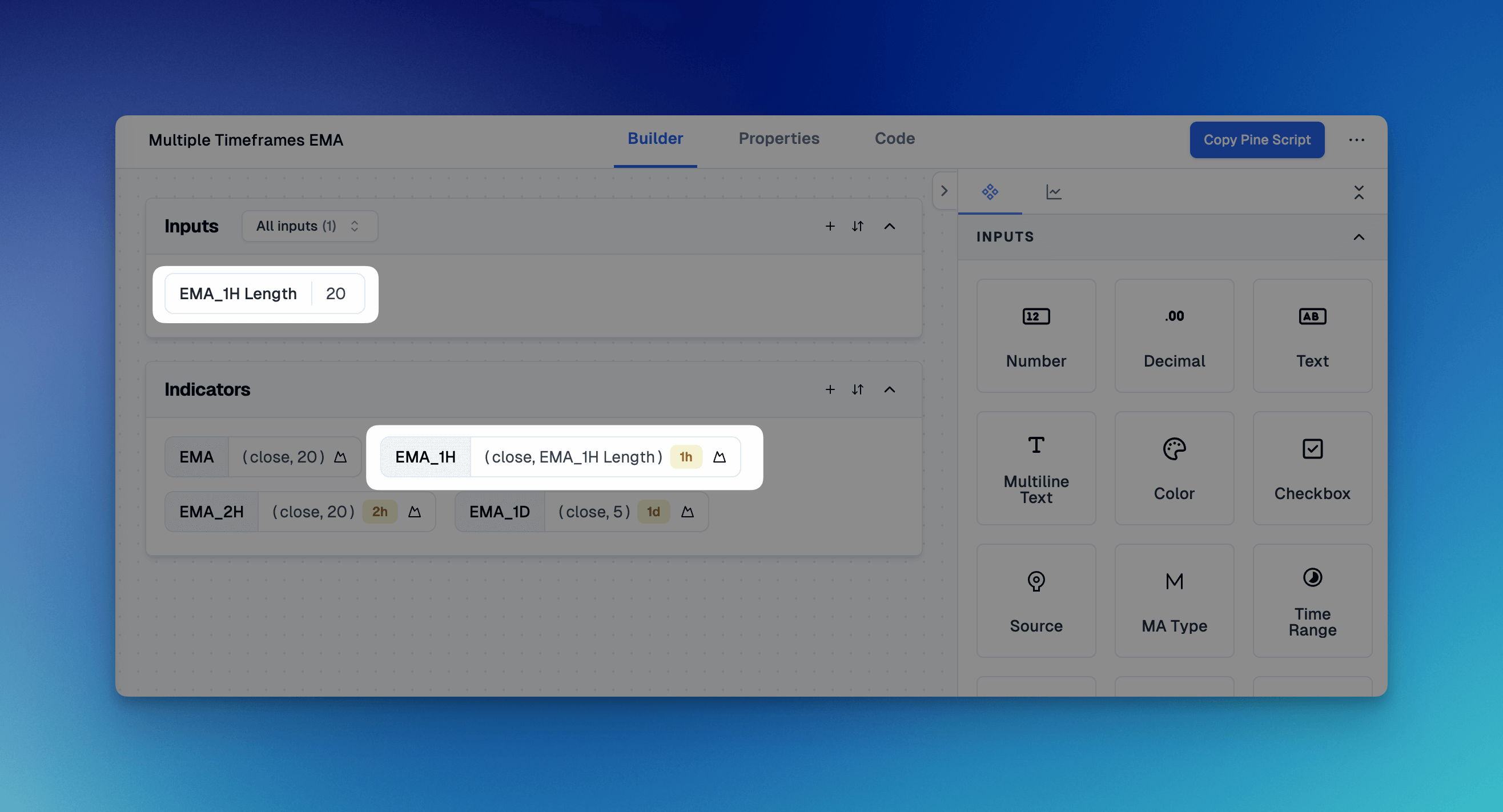
In the TradingView indicator settings, we can adjust the length of this EMA.
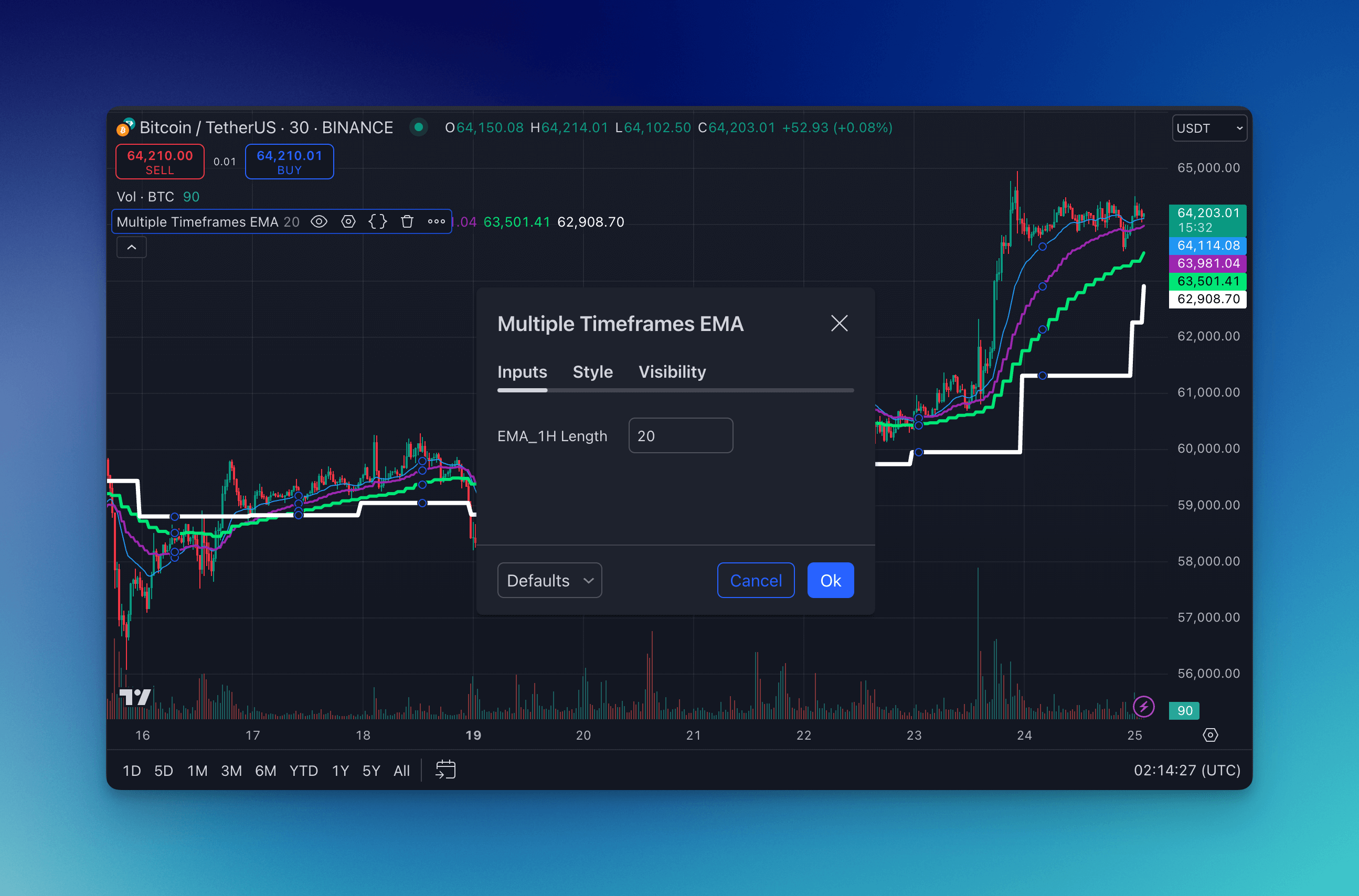
Customizable Plots
Each indicator comes with its own set of default plotting attributes, which determine how the indicator is visually represented on the chart. These attributes include elements such as line color, style, and thickness, as well as any specific visual features unique to that indicator. The default settings are carefully chosen to provide clear and informative visual representations, but they can be customized to suit individual preferences or analysis needs.
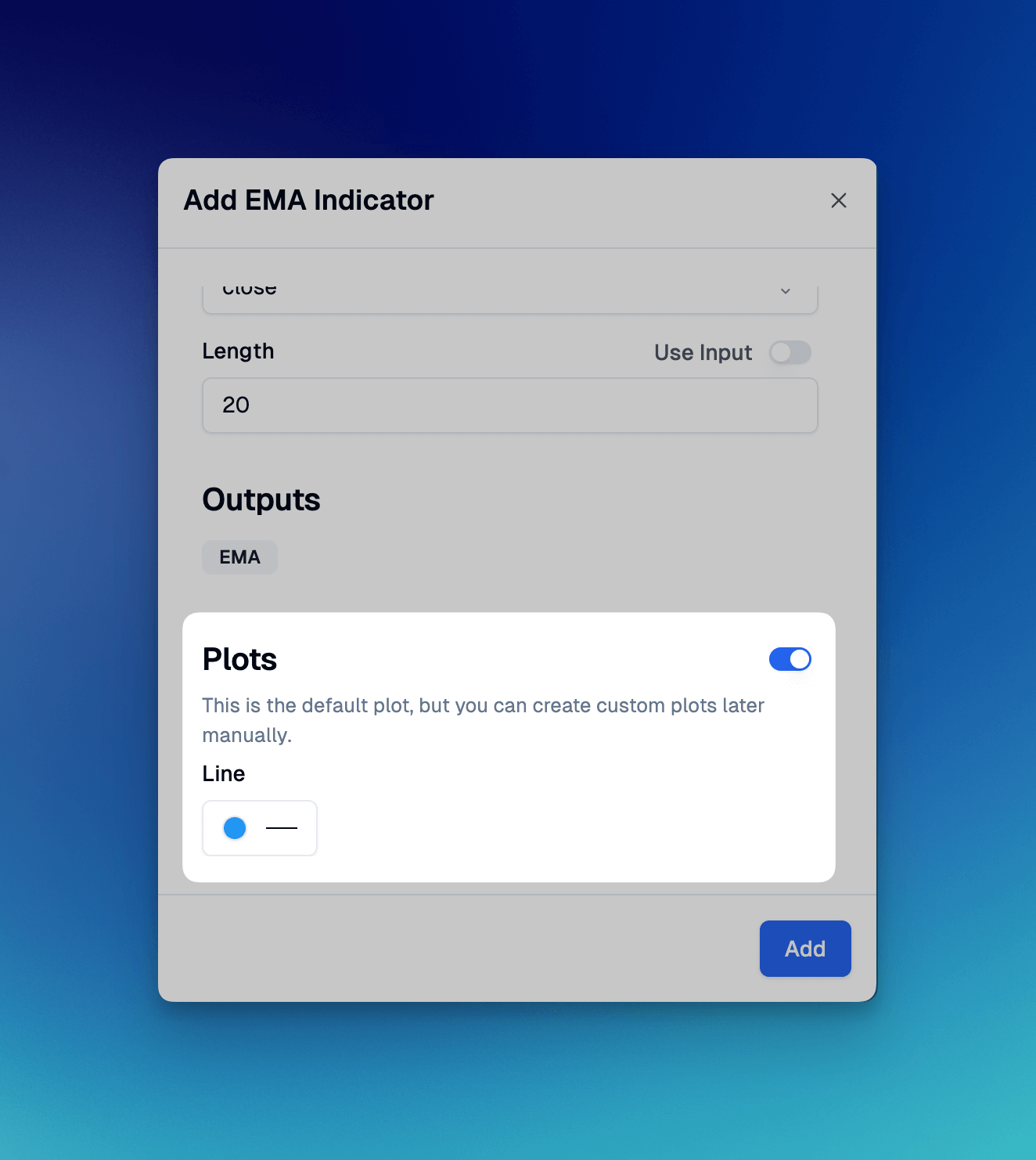
You can also customize your own plotting logic later by adding Plots.These customization plots allow you to create a personalized and visually appealing chart that suits your analysis needs.
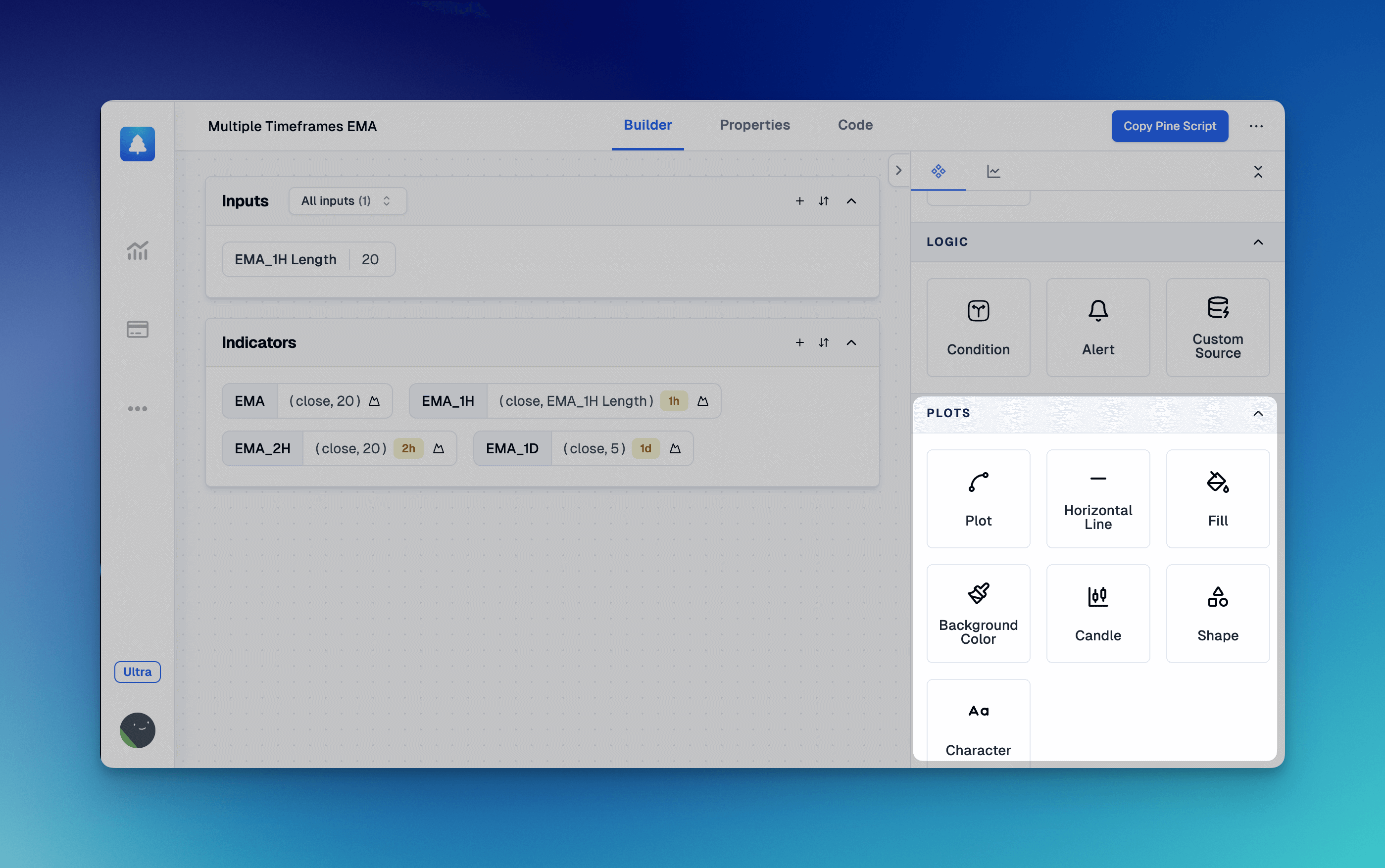
In the indicator settings, we can also customize the color and style of each plot.
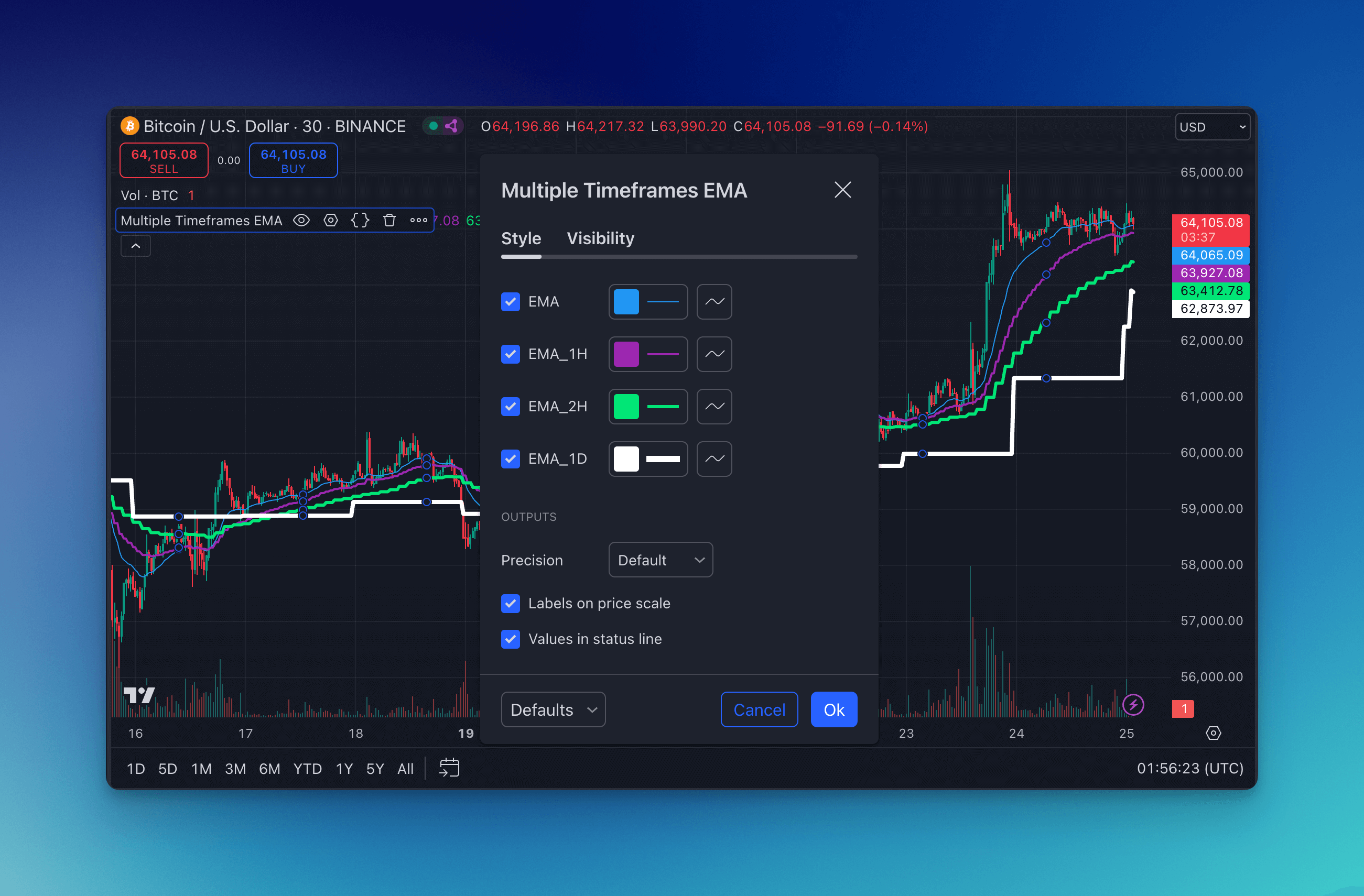
Getting Started with Pineify
To overcome the two-indicator limit on TradingView and start using unlimited indicators:
- Visit the Pineify website at https://pineify.app
- Create your custom indicator using Pineify's Editor
- Copy the generated pine script code
- Paste the code into TradingView as a custom indicator
With this simple process, you can now enjoy the benefits of multiple indicators on your TradingView charts, even as a free user.
Unlock your full trading potential by overcoming TradingView's indicator limitations with Pineify. Start creating powerful, multi-indicator analyses today! 📈