Efficient Management of TradingView Indicators and Strategies
List of Indicators and Strategies
On the Home Page of Pineify, you can easily and efficiently manage various indicators and strategies you've created. This powerful interface provides users with a centralized control center, allowing them to have a comprehensive grasp of their trading indicators and strategies. Through an intuitive user interface, you can quickly access, edit, and organize your indicators and strategies. As shown in the figure below:
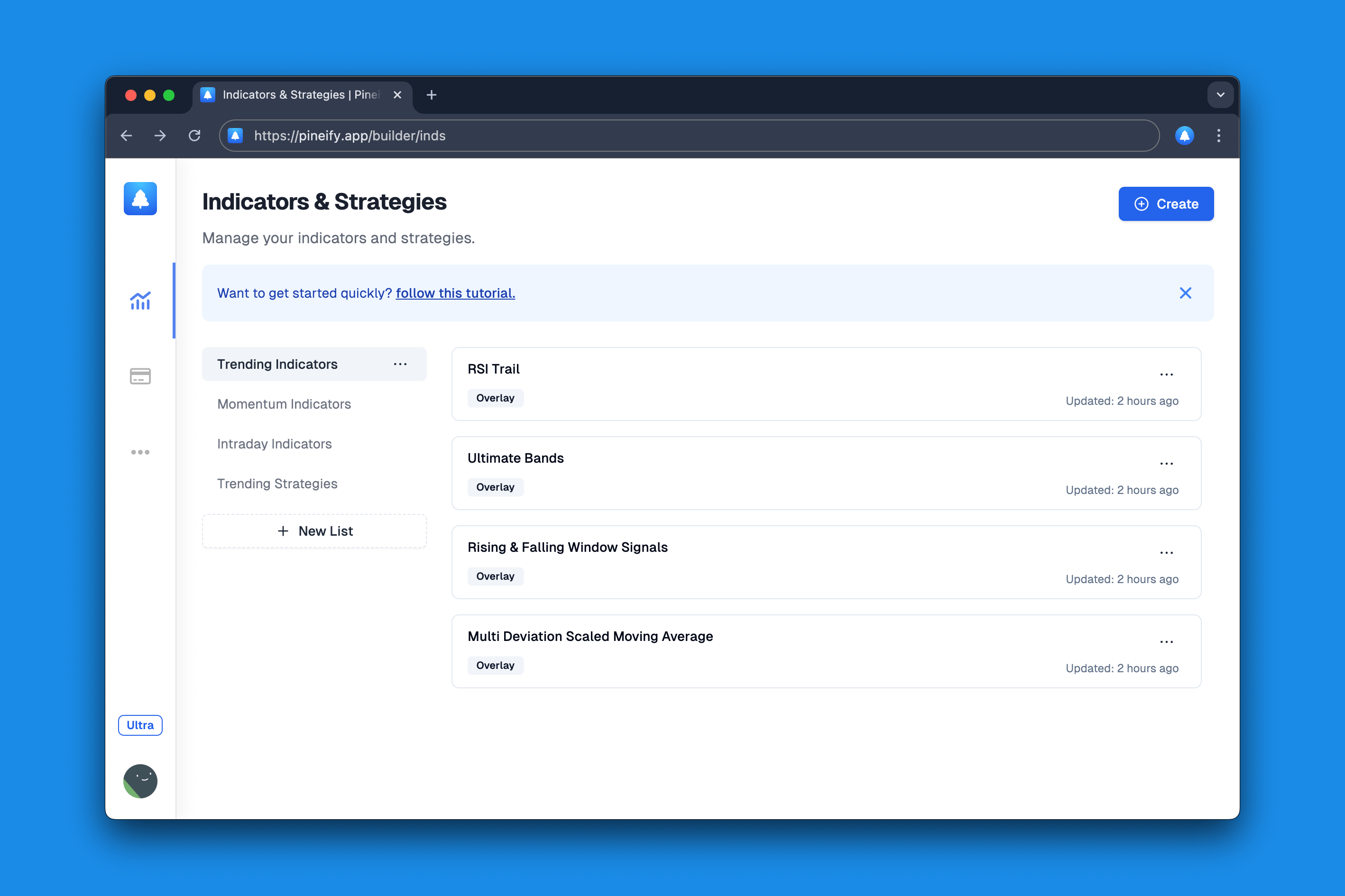
The list is displayed on the left side, while the indicators and strategies under each list are shown on the right side. An unlimited number of strategies can be created under each list.
Create Indicator
Click the create button in the upper right corner, select "Indicator" as the type in the pop-up dialog box (selected by default), then enter the name of the indicator to quickly create a new indicator. The specific operation is shown in the figure below:
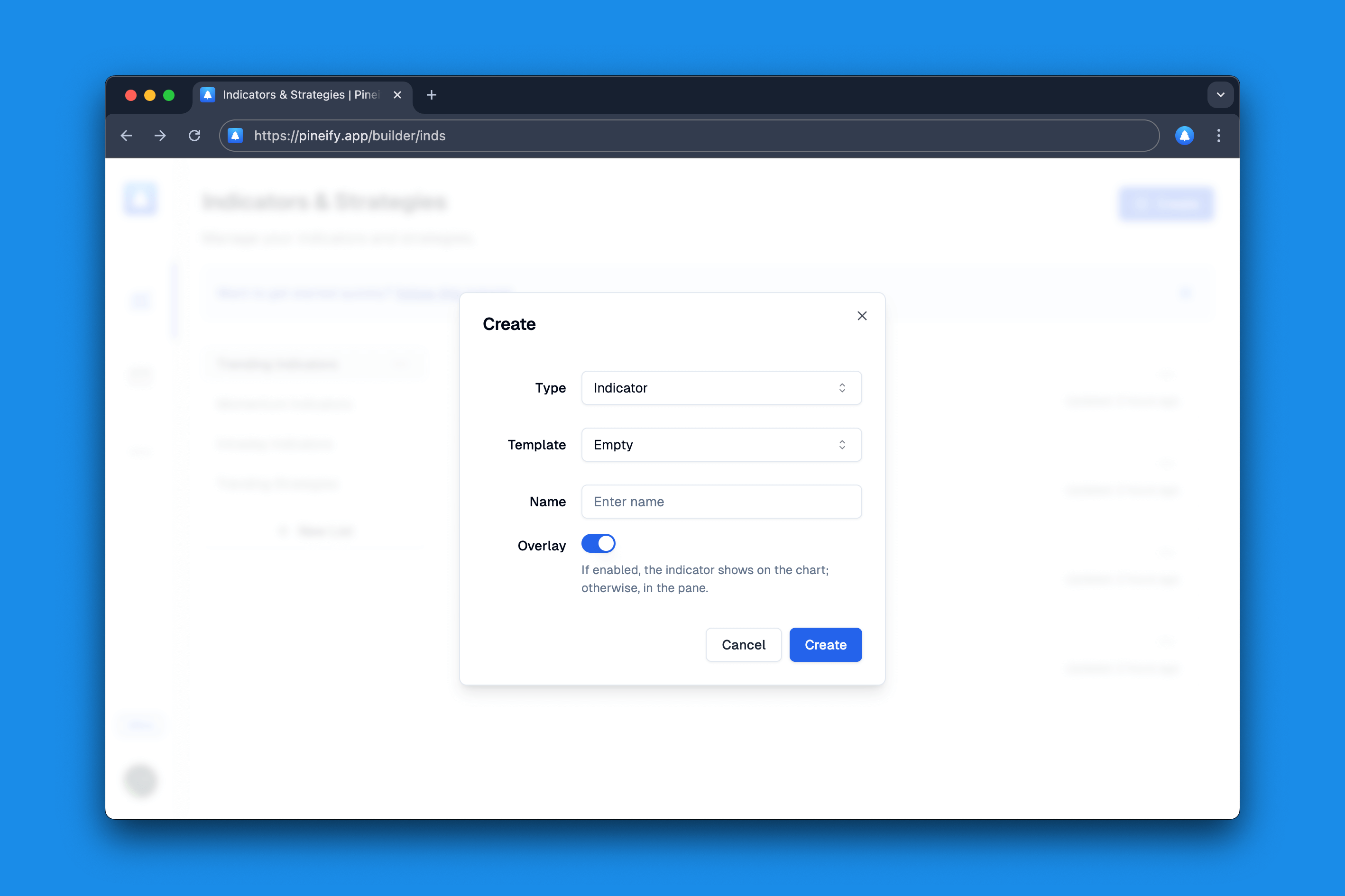
Let's explain the meaning of other attributes:
- Template: By default, it's an empty template. However, you can also quickly create based on other indicator templates.
- Overlay: This indicates whether the indicator overlays on the main chart. Typically, most indicators display on the main chart. If your indicator plot needs to be shown in a separate pane, you can set this to off.
Create Strategy
Click the create button in the upper right corner, select "Strategy" as the type in the pop-up dialog box (selected by default), then enter the name of the strategy to quickly create a new strategy. The specific operation is shown in the figure below:
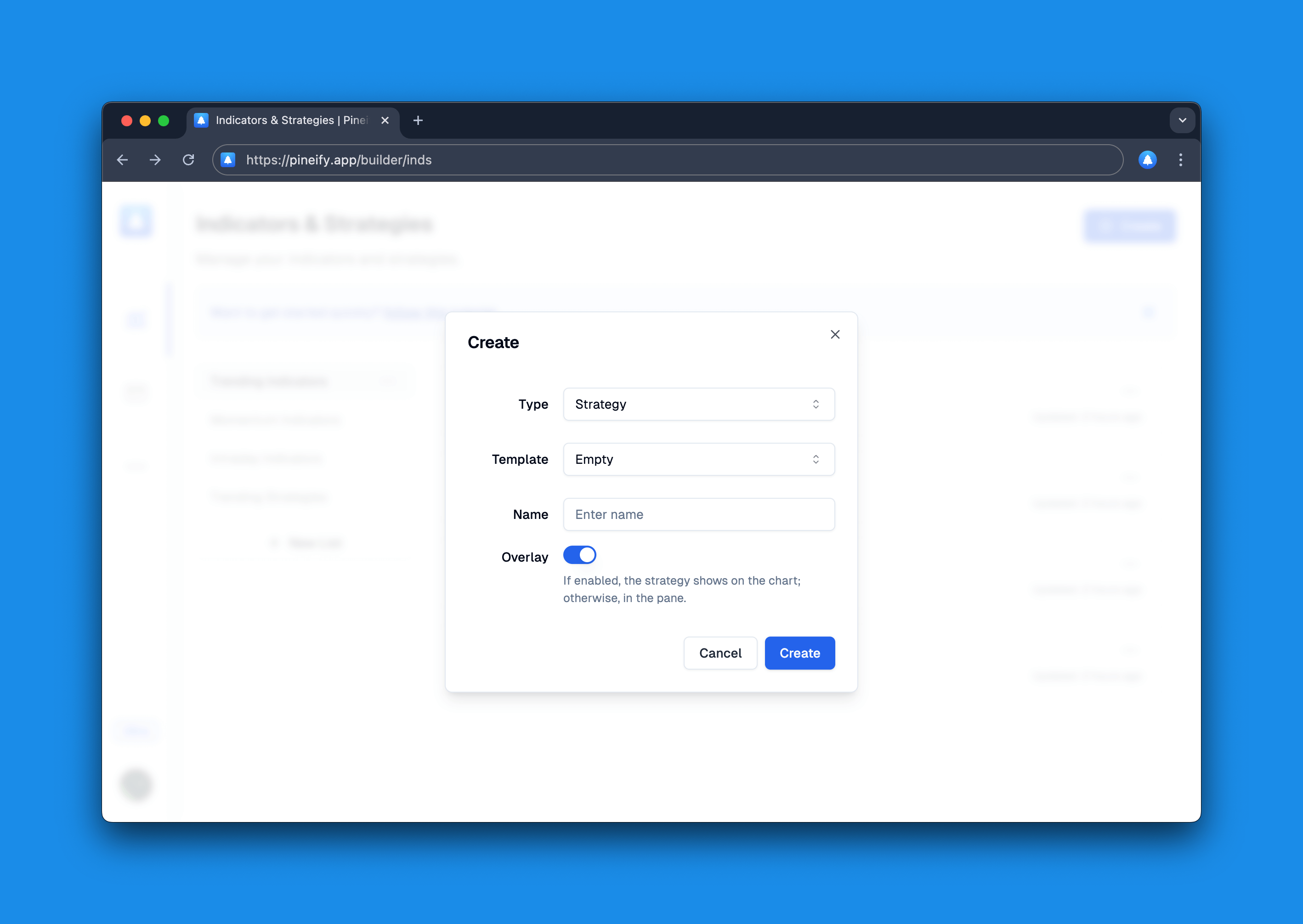
Let's explain the meaning of other attributes:
- Template: By default, it's an empty template. However, you can also quickly create based on other strategy templates.
- Overlay: This strategy whether the strategy overlays on the main chart. Typically, most strategies display on the main chart. If your strategy plot needs to be shown in a separate pane, you can set this to off.