Multiple Conditions, Conditional Plots, Signals, Alerts - Pine Script Condition Editor
Pineify offers a powerful and easy-to-use condition editor that enables you to effortlessly create, manage, and optimize complex trading conditions. This intuitive interface not only simplifies the process of building trading rules but also enhances the efficiency of strategy development. Through this editor, you can flexibly combine multiple technical indicators, price, and various price data to construct precise and reliable trading rules.
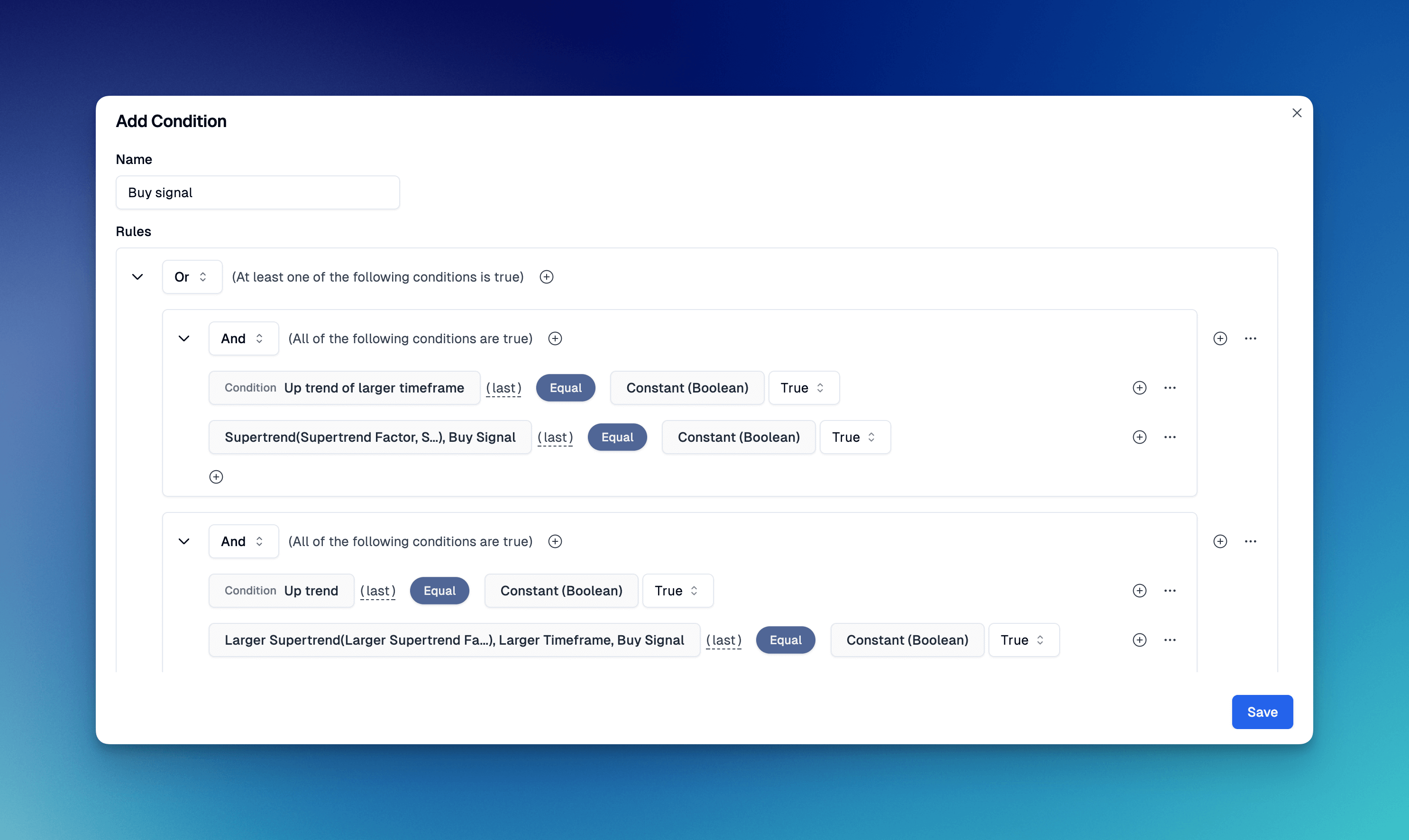
Whether you're an experienced trader or a newcomer just starting out, Pineify's condition editor can meet your needs. It allows you to easily experiment with different trading ideas, quickly adjust parameters, and instantly view results. This interactive approach significantly shortens the strategy development cycle, enabling you to transform trading concepts into actionable strategies more rapidly.
Multiple Conditions
In Pineify, you can combine multiple conditions to create more complex trading logic, for example: buySignal = (macd > signal) and (rsi < 30) and (close > sma(close, 20)).
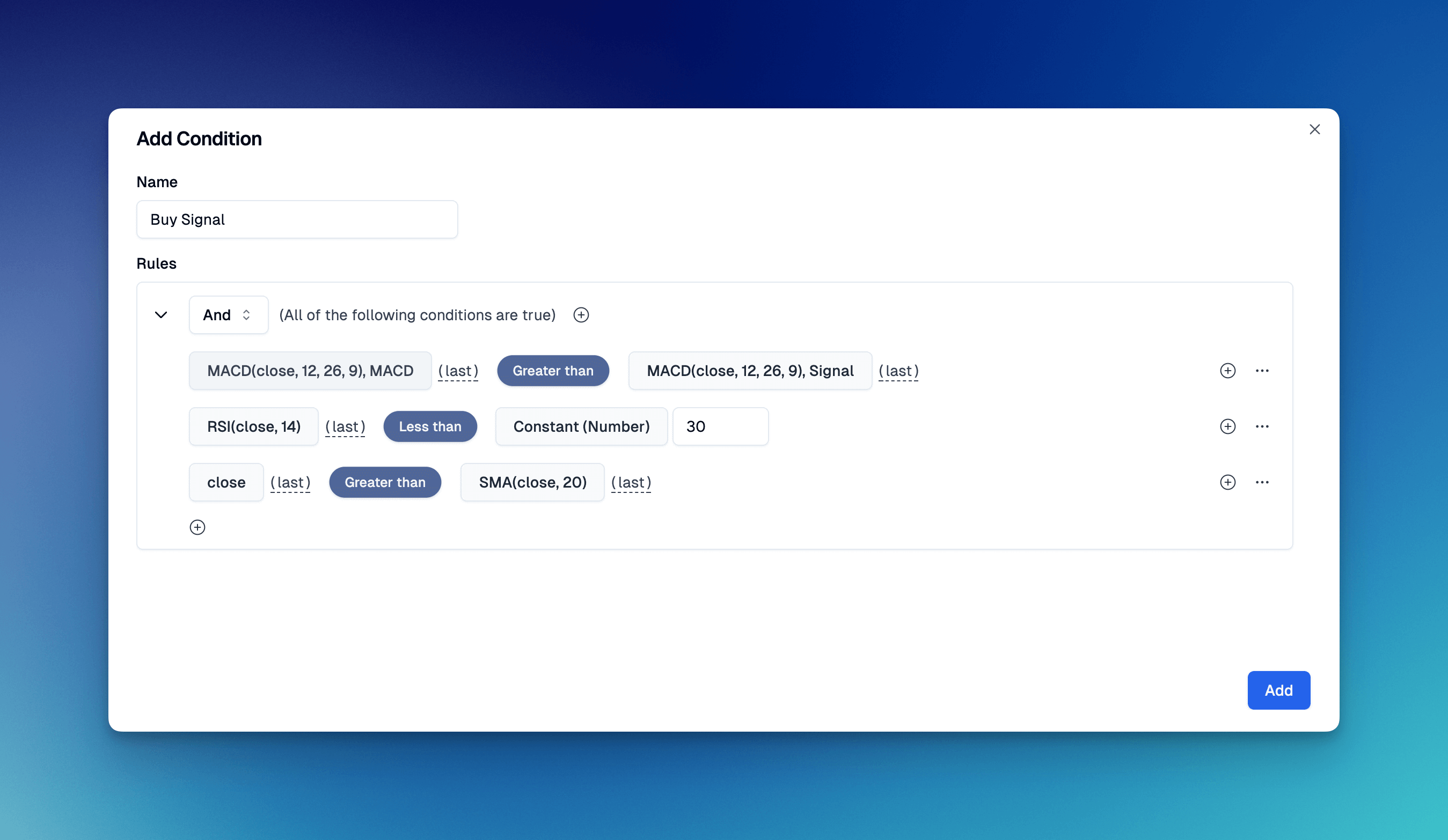
This intuitive interface allows you to easily combine multiple technical indicators, price, and price data to construct precise and reliable trading rules. Whether you want to create simple single conditions or complex multi-condition logic, Pineify can meet your needs.
Conditional Plots
Conditional plots in Pineify allow you to visualize data points on your chart based on specific conditions. This powerful feature enables traders to create dynamic indicators that adapt to changing market conditions. By using conditional plots, you can highlight important price levels, trend changes, or other signals directly on your chart, making it easier to identify potential trading opportunities.
Here we create a Character-type Plot, selecting our buy signal condition for the Data property.
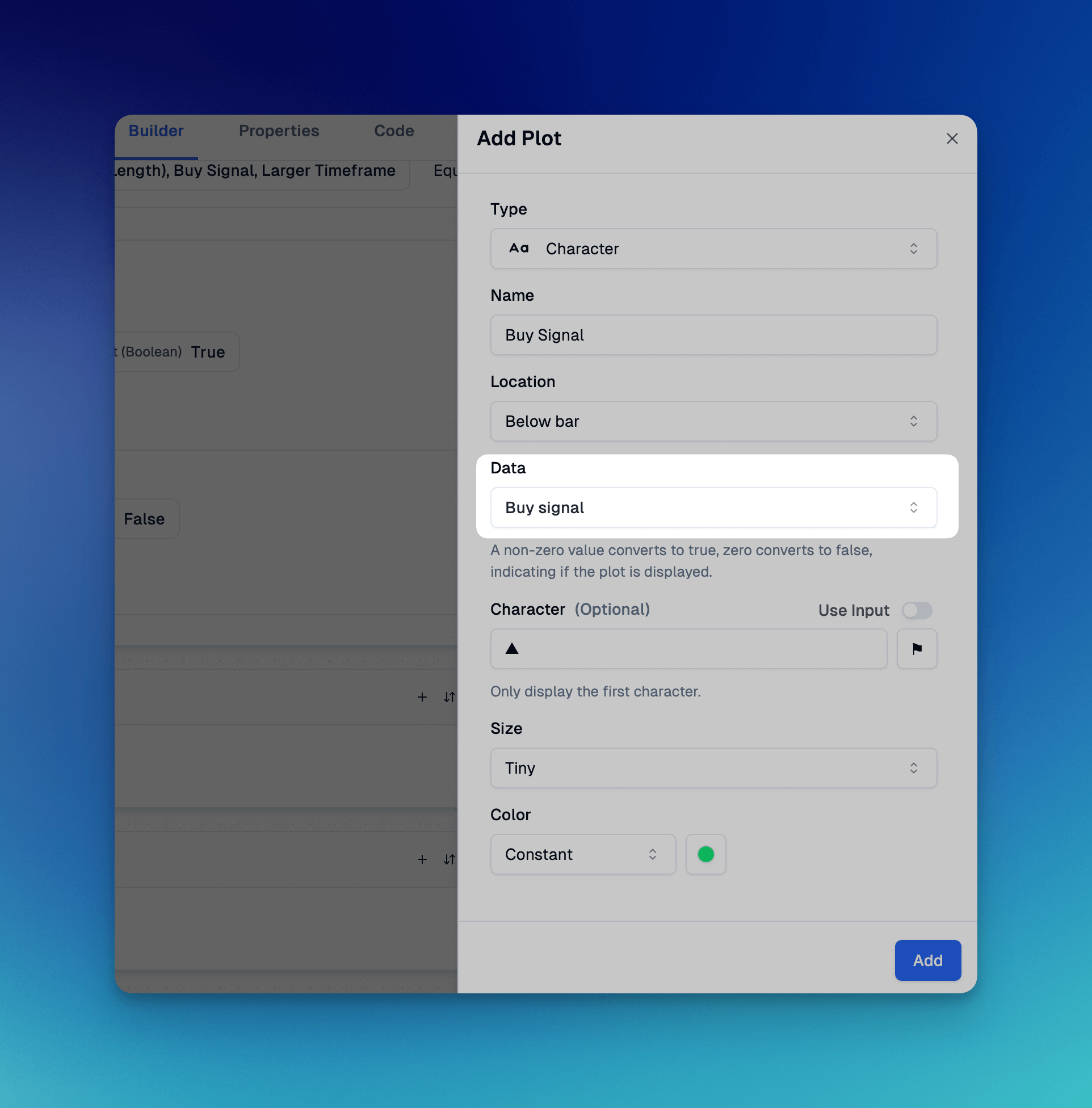
Next, click "Copy Pine Script," then paste the code into TradingView's Pine Editor. Click "Add to chart" to see the plots.
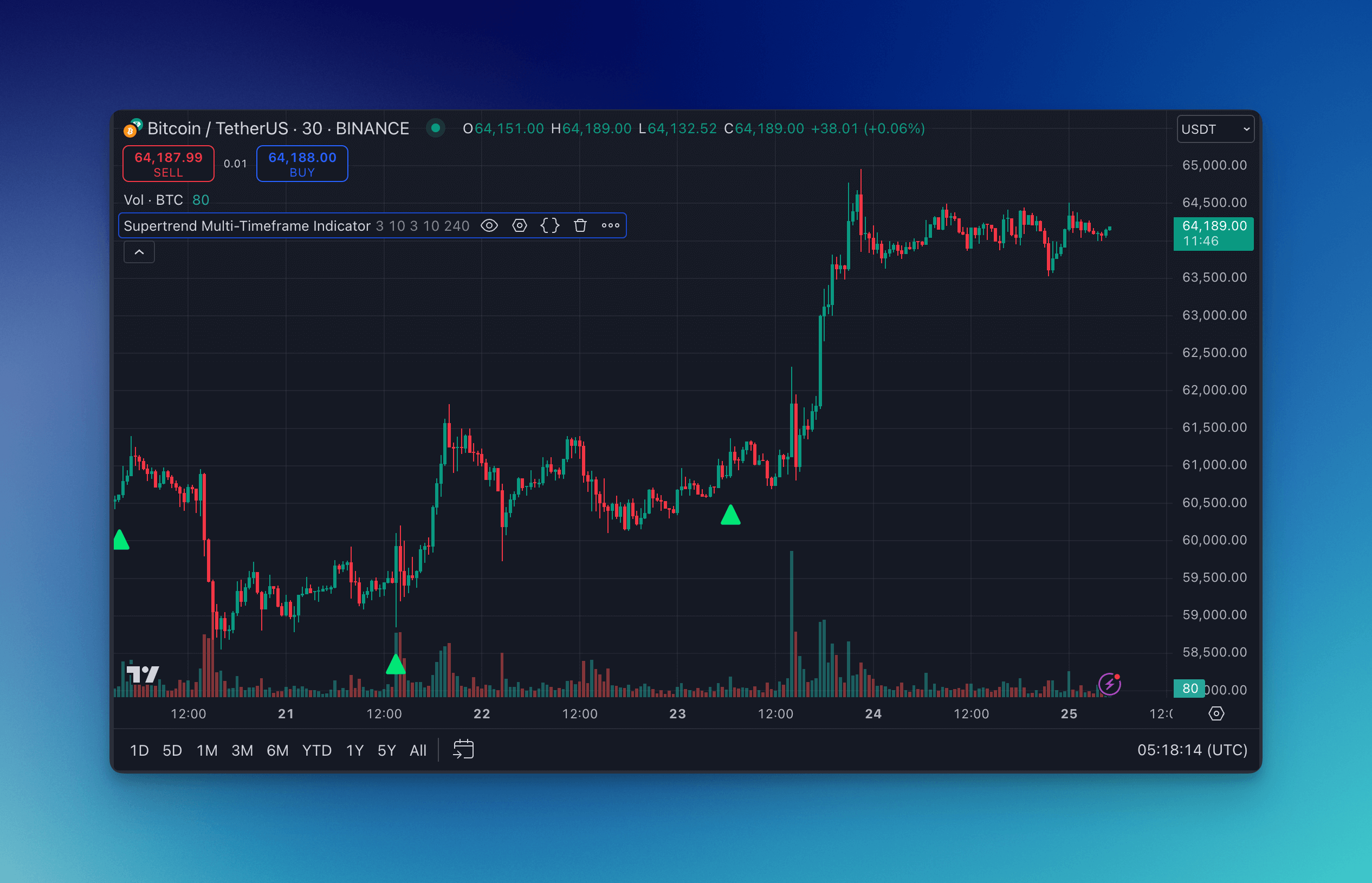
Alert Condition
For any condition, we can create unlimited alerts (even if you're still on TradingView's free plan, there are no restrictions, and you can implement all alerts within a single indicator).
Click "Alert" in the Elements Pane on the right to create an alert. In the pop-up window, set the trigger condition to the buy signal and enter the corresponding alert message.
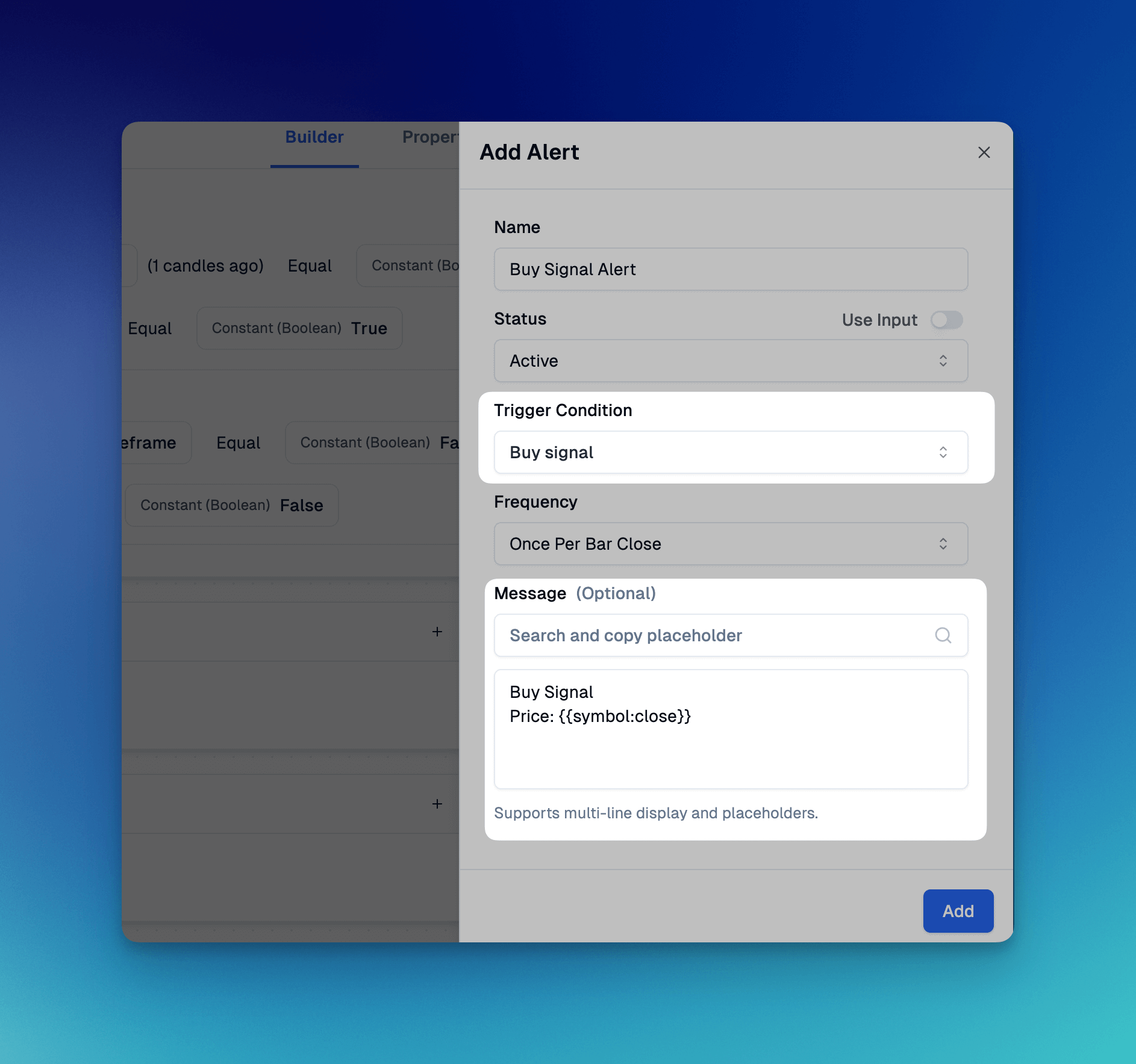
Next, click "Copy Pine Script," then paste the code into TradingView's Pine Editor. Then create an alert; the steps are shown below.

Conclusion
Mastering the features of conditional plotting, multiple conditions, signals, and alerts in Pineify can greatly enhance your trading analysis capabilities, pineify can help you create more precise and personalized trading indicators and strategies.