List view
Overview
Overview
Price Data
Price Data
Overview
Add Unlimited Indicators
TradingView is a popular platform for traders, but free users face a limitation of only two indicators per chart. This restriction can be frustrating for those who want to use multiple technical indicators for their analysis. Fortunately, Pineify offers a solution that allows you to bypass this limit and add unlimited technical indicators to your TradingView charts.
With Pineify, you can:
- Combine multiple indicators into a single custom indicator
- Add indicators for different ticker symbols and timeframes to a single chart
- Customize inputs and plots for each indicator
This method enables you to use far more than just two indicators on your charts, significantly enhancing your analysis capabilities without upgrading your TradingView account.
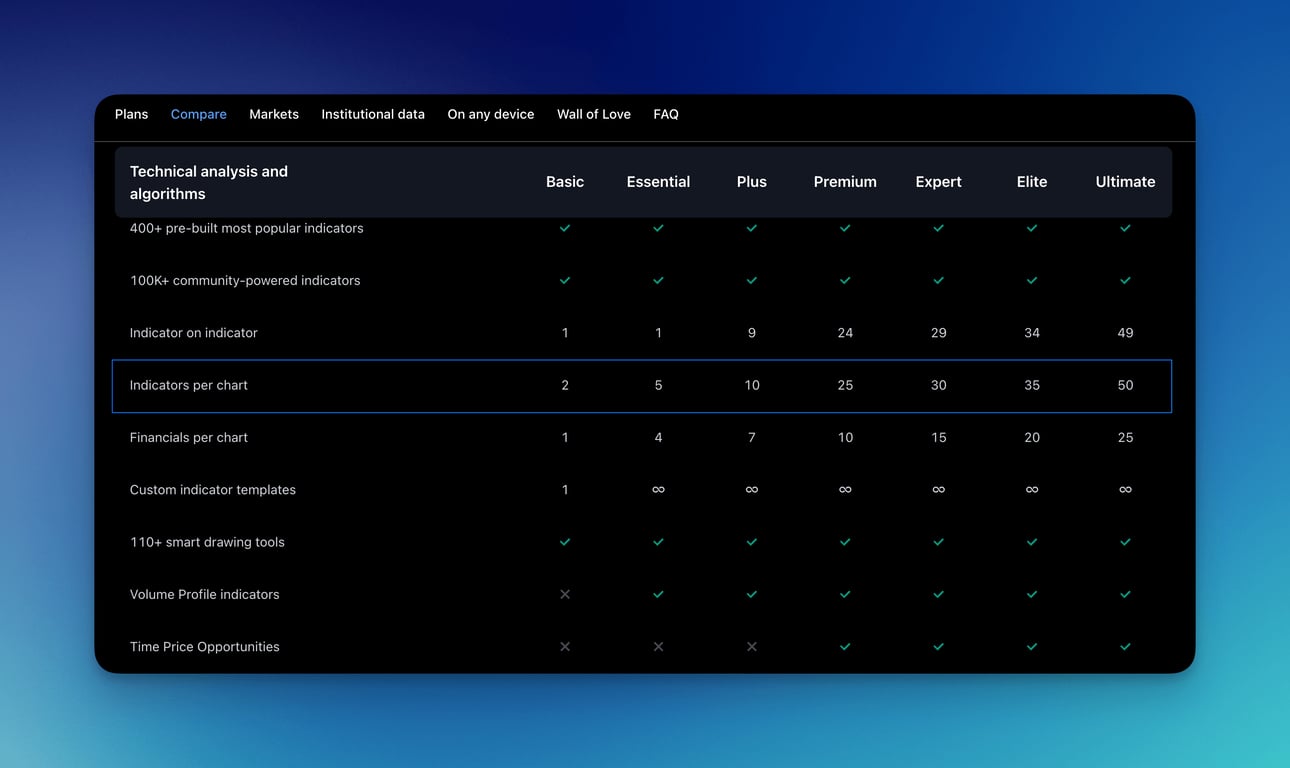
Add Unlimited Technical Indicators
In the Pineify editor, you can easily add and customize indicators for your chart. Here's how:
- Select indicators: Choose from the list of technical indicators available in the editor.
- Add to chart: Simply select the indicators you want and add them to your chart with a click.
- Customize parameters: Fine-tune each indicator by adjusting its parameters to suit your trading strategy.
- Style customization: Modify the visual appearance of your indicators, including colors and line styles.
- Symbol and timeframe flexibility: Pineify allows you to set different symbols and timeframes for each indicator, enabling multi-market and multi-timeframe analysis on a single chart.
This powerful customization ability allows you to create sophisticated, tailored indicators that go beyond the standard limitations of TradingView, all without needing to write a single line of code.
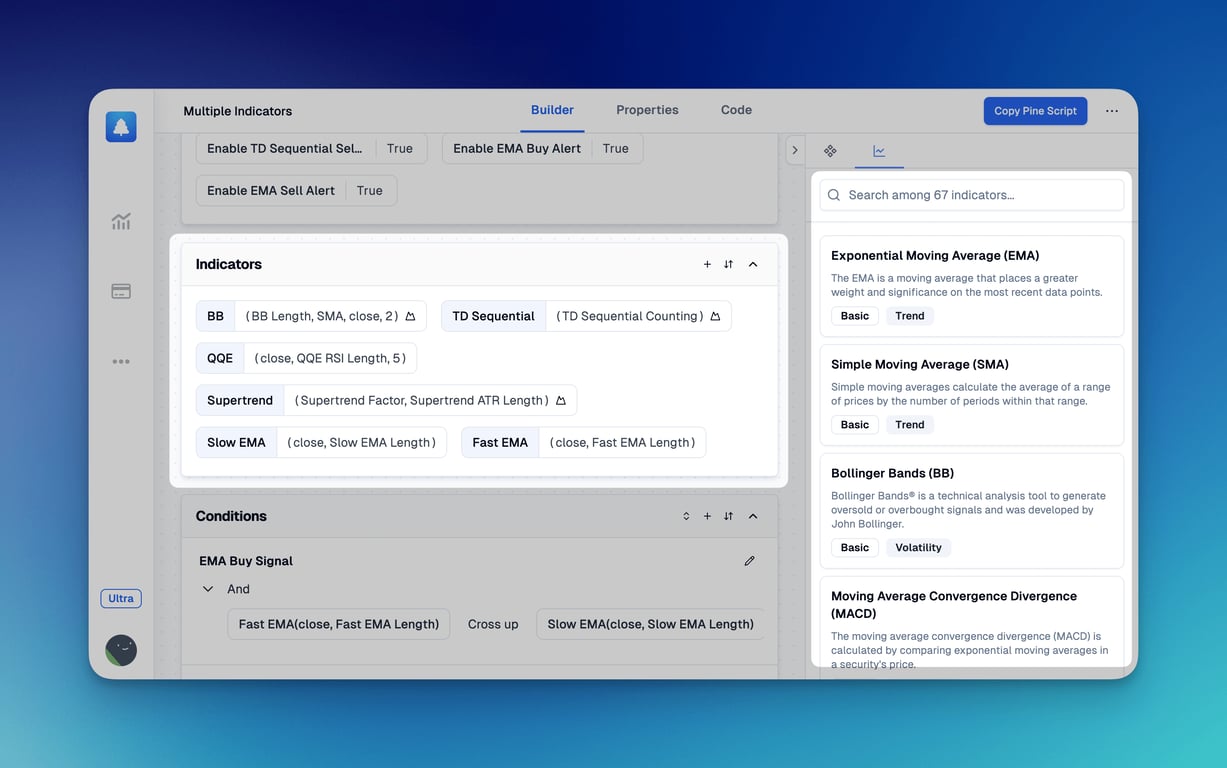
All you need to do is click the "Copy Pine Script" button in the top right corner, then paste the code into the Pine Editor on TradingView and add the indicator to your chart. This simple process allows you to effortlessly incorporate your custom, multi-indicator script into your TradingView analysis.
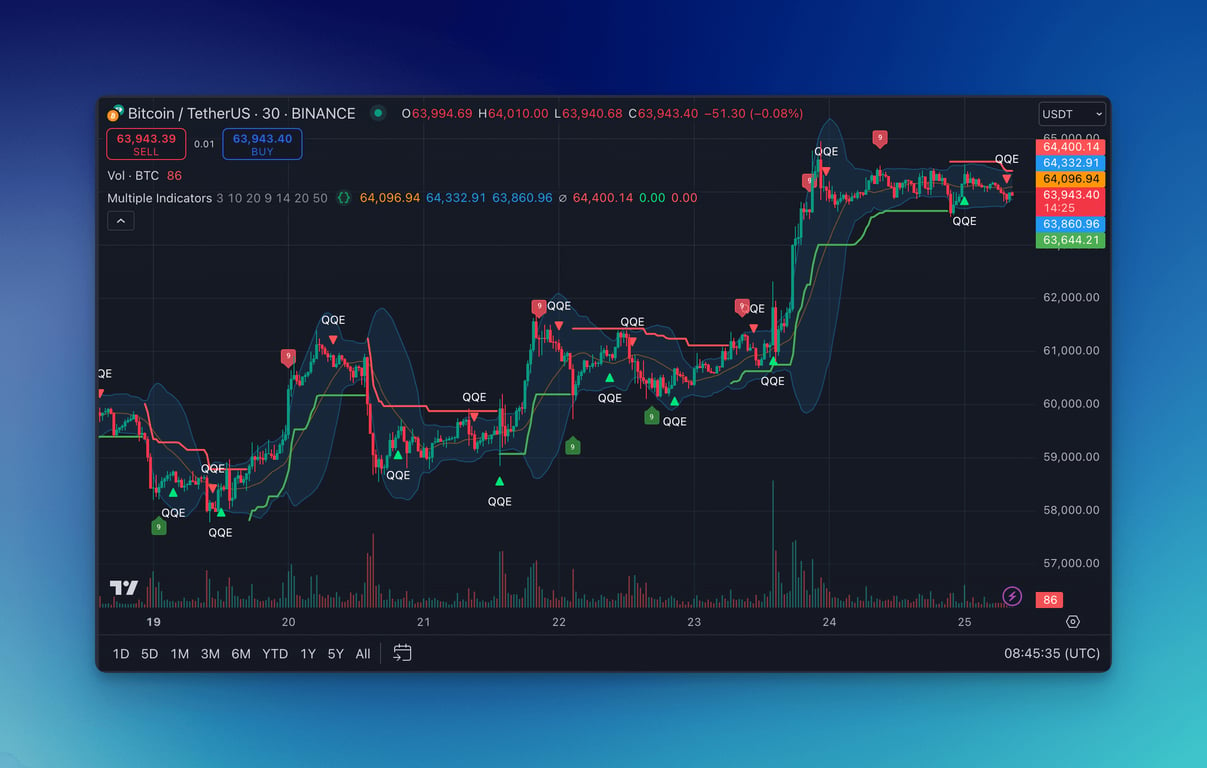
Our current indicator list features 73 basic indicators, including EMA, SMA, Bollinger Bands, MACD, Supertrend, QQE, and RSI—and we're constantly expanding it. Don't see the indicator you need? Let us know! We'll work on adding support for it as quickly as possible.
Customizable Symbols and Timeframes
Pineify not only allows you to add unlimited indicators but also supports different ticker symbols and timeframes.
This feature allows you to add indicators for various ticker symbols and timeframes to your current chart, enabling simultaneous analysis of multiple markets and time periods. This flexibility significantly enhances your trading analysis capabilities, providing a more comprehensive grasp of market dynamics. For instance, you can view indicators for the current ticker symbol at daily, 1-hour, and 2-hour intervals on a single chart, facilitating more informed trading decisions.
When creating indicators, you can select the desired timeframe and ticker symbol, as illustrated in the image below:
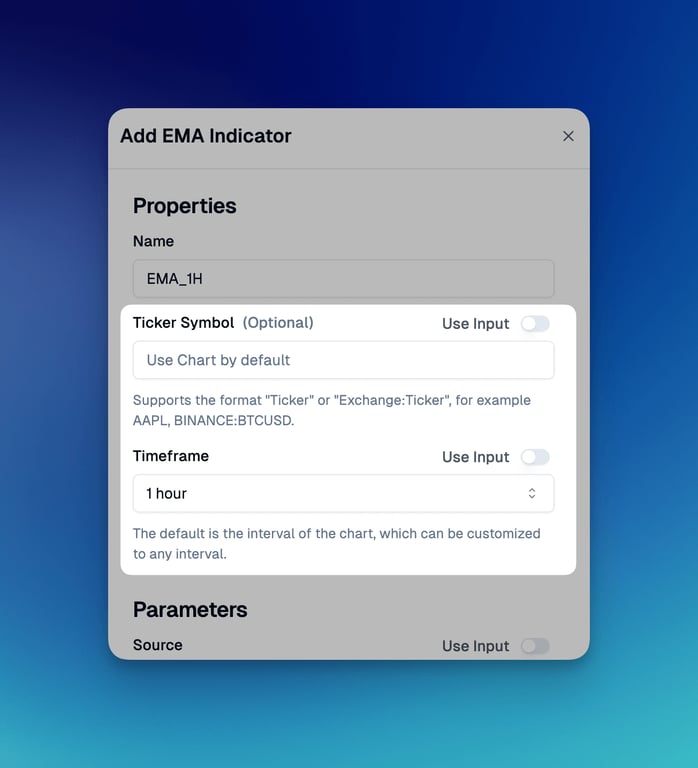
For example, by customizing timeframes, you can view indicators across multiple periods on a single chart. This allows you to analyze signals from various timeframes simultaneously, such as daily, 4-hour, and 1-hour intervals. By synthesizing indicator signals from different time periods, you can make more informed and comprehensive trading decisions, potentially improving your overall strategy and risk management.
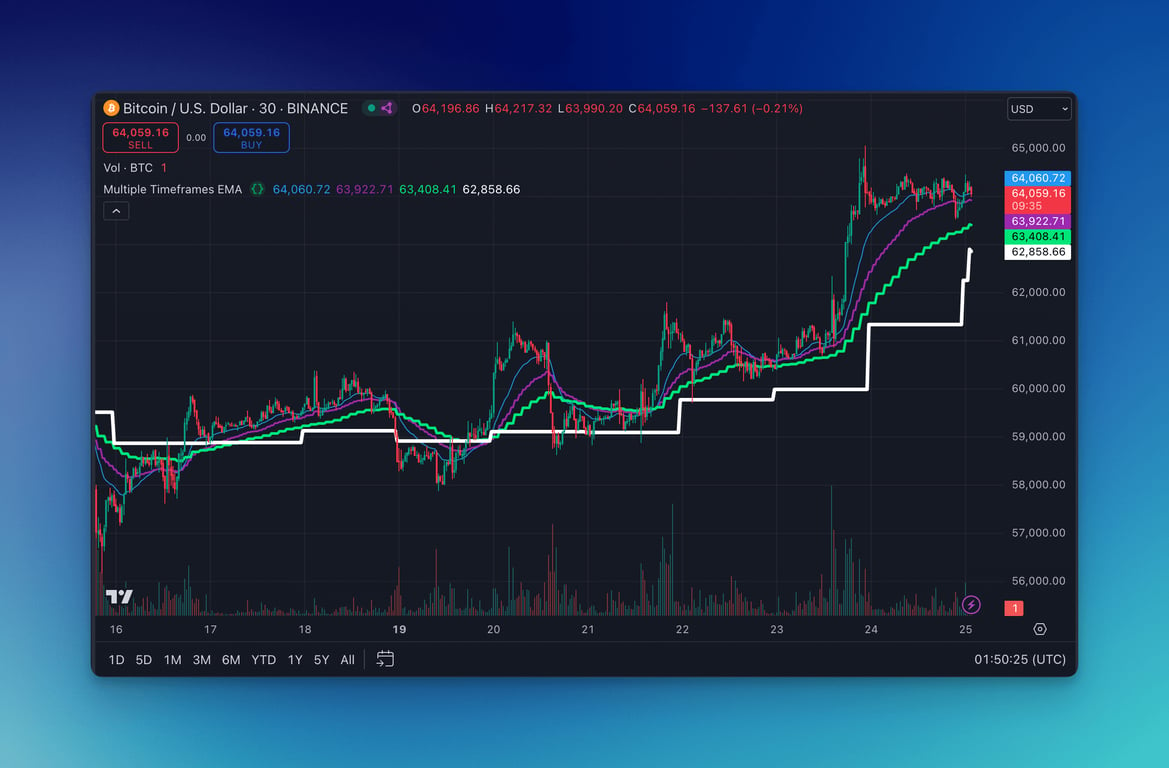
Customizable Inputs
To adjust indicator parameters dynamically, we can select "Use Input" when creating the indicator. This option binds the indicator's input to a specific Input field, allowing us to modify that parameter's value directly in the TradingView indicator settings. This feature makes it easy to adjust indicators without changing the code. You can change settings directly in TradingView, which helps you customize indicators quickly and easily.
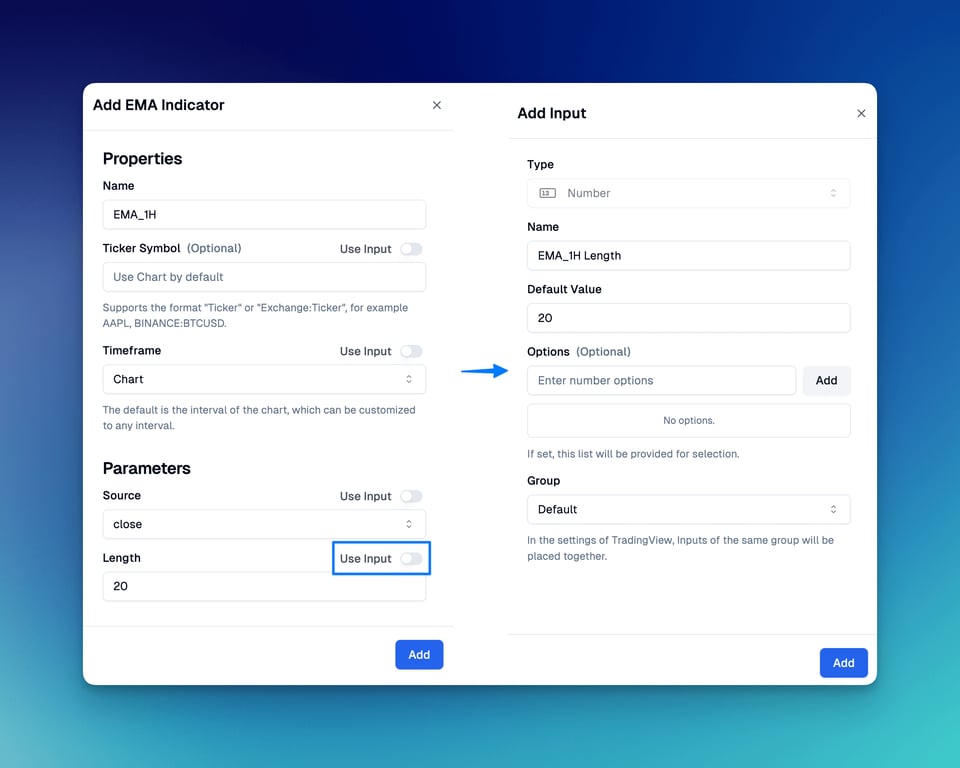
In the Inputs and Indicators panels, we can see the binding relationship between the two.
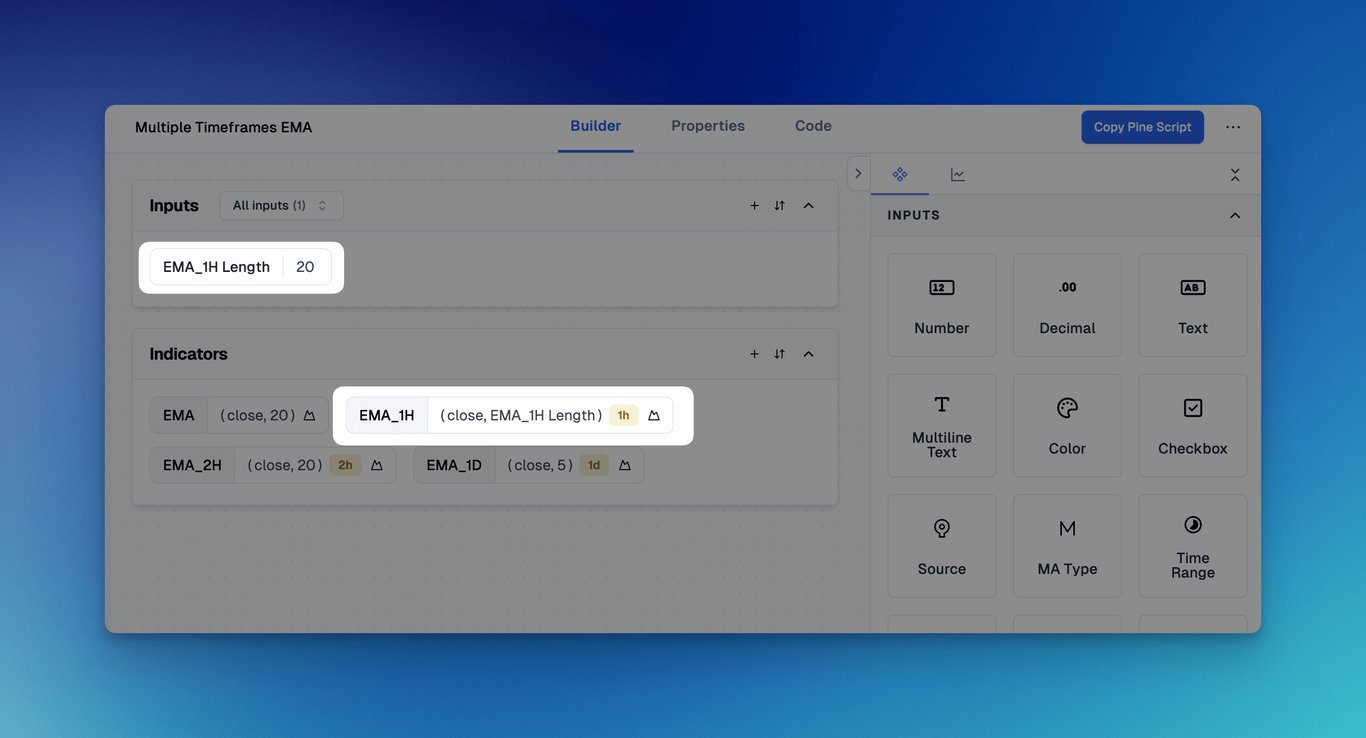
In the TradingView indicator settings, we can adjust the length of this EMA.
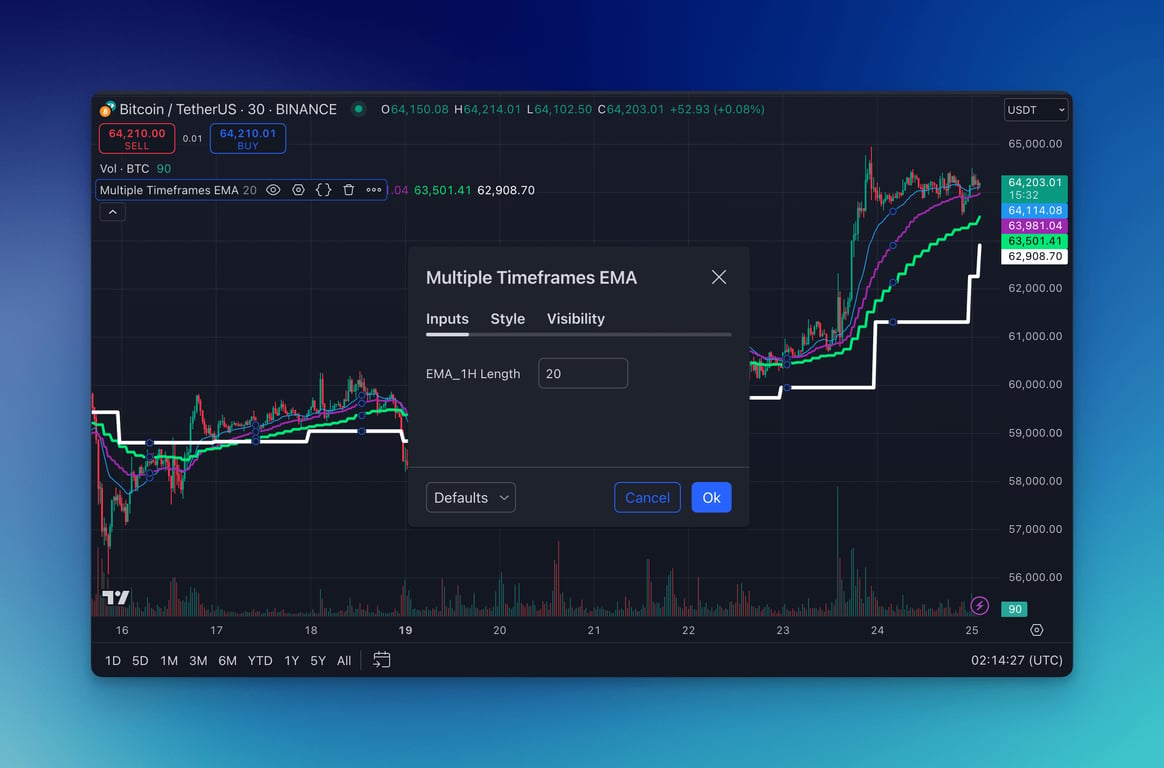
Customizable Plots
Each indicator has default plotting attributes that determine its visual representation on the chart. These include line color, style, thickness, and other indicator-specific features. While the default settings are designed for clarity and informativeness, users can customize them to match their preferences or requirements.

You can also customize your own plotting logic later by adding plots. These customizable plots allow you to create a personalized and visually appealing chart that suits your analysis needs.
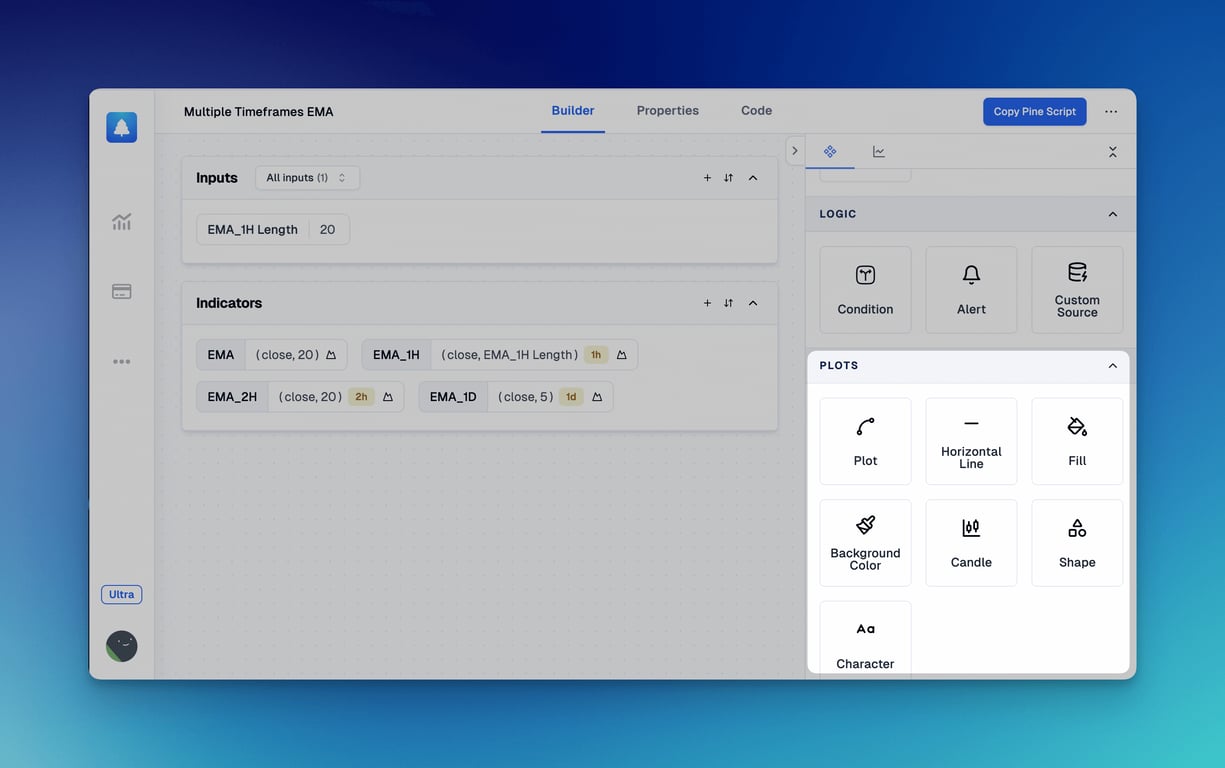
Within the indicator settings, you can customize the color and style of each plot to suit your preferences.
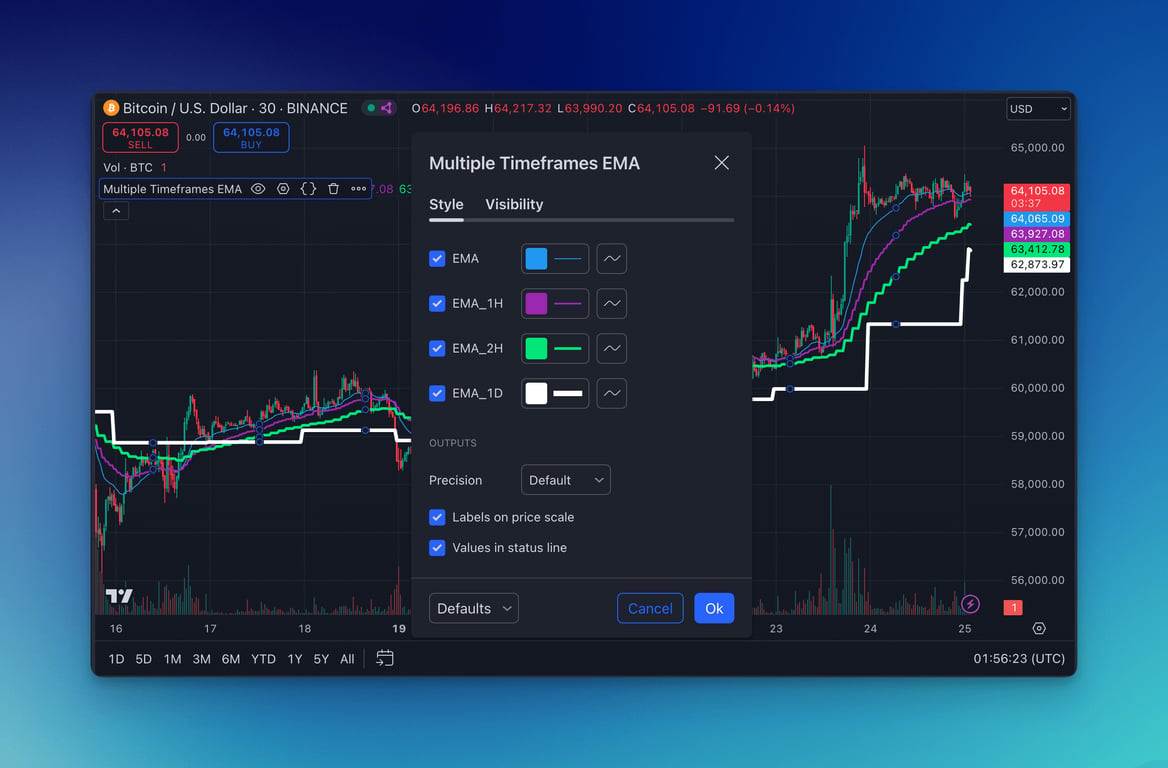
Pineify unlocks TradingView's full potential, removing the two-indicator limit. Combine multiple indicators, customize symbols and timeframes, and refine your strategy effortlessly. Our user-friendly interface allows both beginners and experts to create advanced, personalized indicators without coding. Elevate your trading with Pineify and gain a competitive edge in the markets.